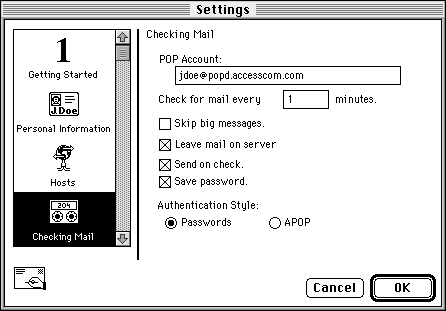- Enter your "username@popd.accesscom.com" in the space provided for POP Account
- Enter your full name in the space provided for Real Name
- Check "MacTCP" under Connection Method
- Enter your full name in the space provided for Real Name
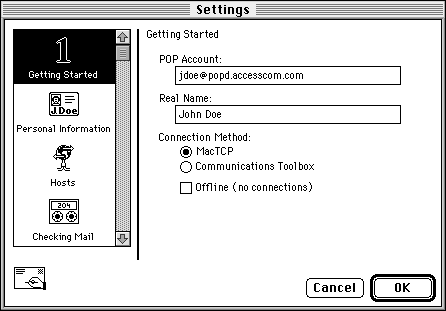
- Enter your "username@popd.accesscom.com" in the space provided for POP Account
(this should already be filled in for you from step 1)- Enter your full name in the space provided for Real Name
(this should already be filled in for you from step 1)- Enter your "username@accesscom.com" in the space provided for the Return Address
- Enter your username in the space provided for Dialup username.
- Enter your full name in the space provided for Real Name
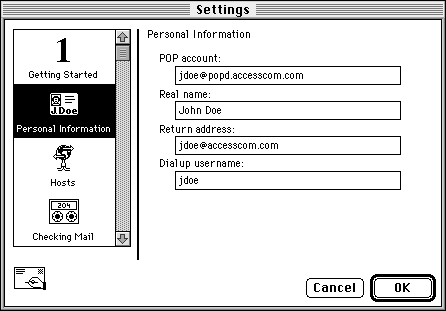
- Enter your "username@popd.accesscom.com" in the space provided for POP Account
- Enter "smtp.accesscom.com" in the space provided for SMTP
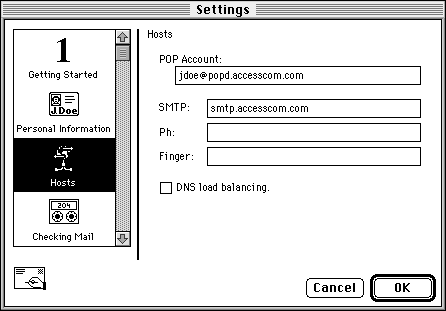
- If you want your mail left on our server, check the box named Leave mail on server.
- If you want your password to be saved when getting mail, check the box named Save password.