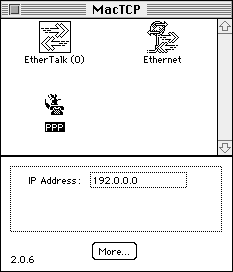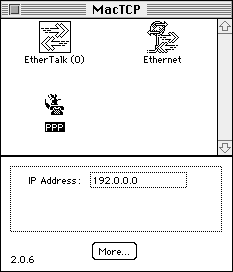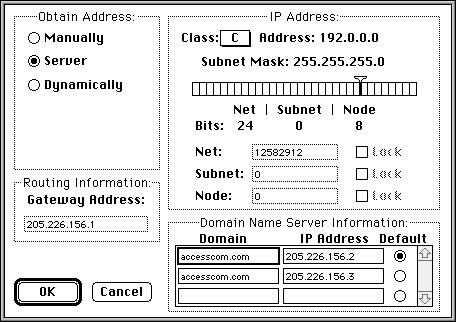MacTCP Setup
This page will give you the essentials for setting up MacTCP for your personal PPP account at Access Internet Communications.
Step (1) Making sure you have the software you need
- Make sure the MacTCP v2.0.6 control panel is in your Control Panels folder inside your System Folder.
- Make sure that you have a PPP tool for the Mac installed. See Mac PPP Tools for more information.
Step (2) Setting the Connection Tool
- Open the control panel named MacTCP.
- Select PPP as the connection type.
- Press the More button and proceed to step 3
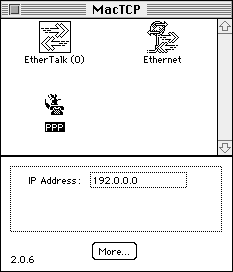
Step (3) Configuring MacTCP
- In the Obtain Address section select Manually.
(this temporarily allows you to set the other values in this configuration dialog)
- In the Gateway Address entry box type 64.240.196.1.
(the gateway is the router at Access Internet that provides your connection to the Internet)
- In the IP Address section select C as the Class.
- In the Domain Name Server Information section.....
Enter accesscom.com in the first two spaces for Domain
Enter 64.240.196.2 in the first IP Address space and select it as the Default.
Enter 64.240.196.3 in the second IP Address space.
- In the Obtain Address section select Server.
(this locks the settings in place and tells your Mac to obtain an IP address from our server when you dial in)
- Click OK.
- Close the MacTCP control panel. You may have to restart your computer..
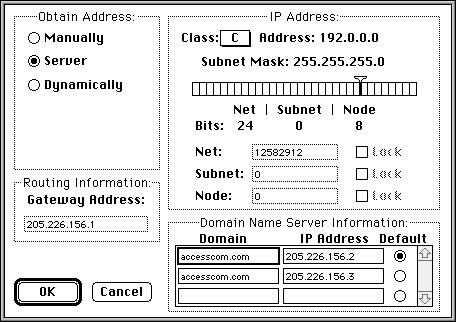
Go to Mac PPP Tools to configure your dial-up connection.
Back to Setting Up a PPP Connection on a Macintosh