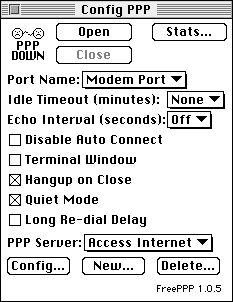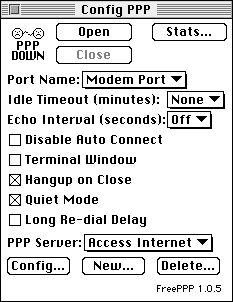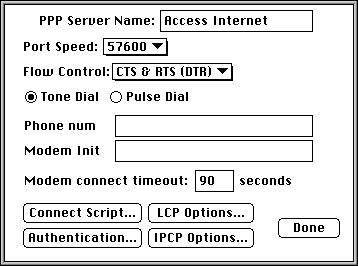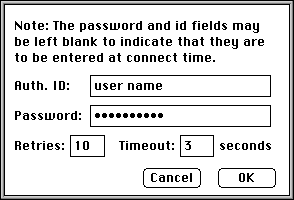Config PPP Setup
If you are already familiar with the details of setting up a PPP connection on a Macintosh and just want the necessary server information, go to the Basic Account Configuration.
Step (1)
- You need to make sure that you have the following software on your system.
- You need Config PPP control panel in your Control Panels in System Folder.
- You need PPP extension in your Extensions in System Folder.
Step (2)
- Open Config PPP control panel (hopefully at least FreePPP 1.0.5).
- Set the Port Name to the port which your modem is connected, most likely Modem Port.
- Next press the New button.
- Type Access Internet for the name and then OK.
- Press the Config button.
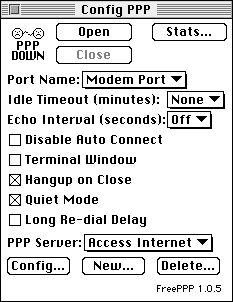
Step (3)
- Select the port speed for your modem:
| Modem Speed: | Baud Rate: |
| 28.8k | 57600 |
| 14.4k | 38400 |
| 9600 | 19200 |
- If you have a 14.4k or faster modem (with a hardware handshaking cable) you can probably set Flow Control to CTS & RTS (DTR).
- In the Phone num space enter the Access Numbers (POPs) you will be using to connect to Access Internet.
- In the Modem Init space, leave it blank unless you notice problems connecting.
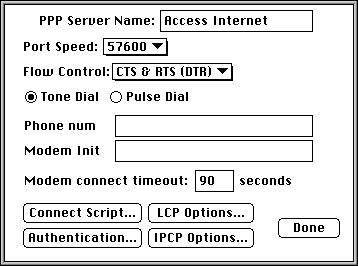
Step (4)
- If you wish your user name and password to be automatically inputted when you log in press the Authentication button.
- Type your user name in the Auth. ID space and your password in the Password space.
- Click OK.
- Click Done.
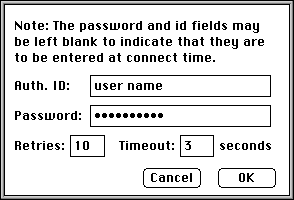
Step (5)
- Now you are ready to connect.
- Click the Open button and the modem should start dialing.
- You should be connected.
- When you are ready to disconnect, click the Close button.