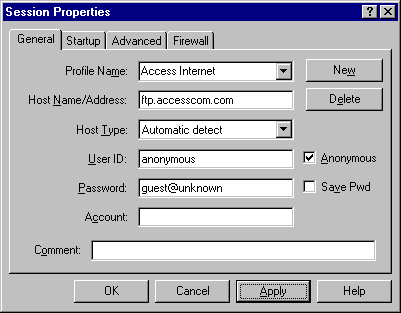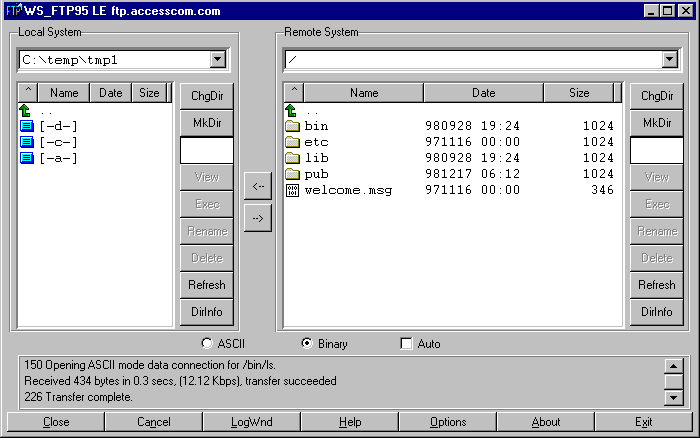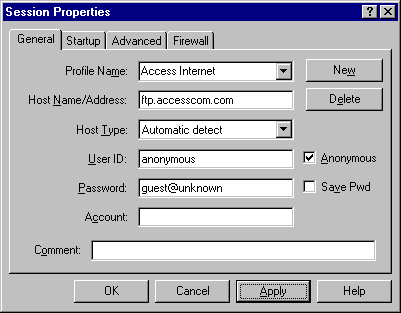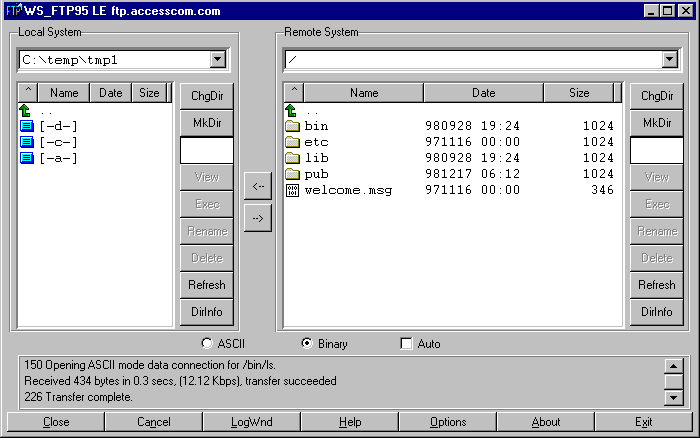Using WS FTP / Windows
This page will give you the essentials for using WS FTP with Access Internet.
Configuration
-
Launch WS FTP
-
In Profile Name: field enter Access Internet
-
In Host Name/Address: field enter shell.accesscom.com
-
Check Anonymous
-
Click Apply
-
Click OK to connect
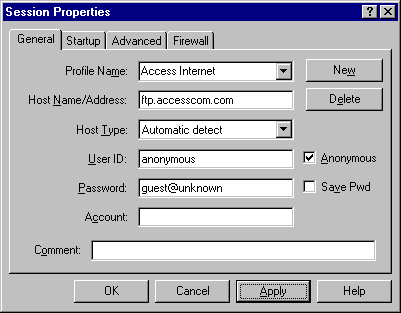
-
You are now connected to shell.accesscom.com
Notice at the top left side Local System and at the top right side Remote System
Remote System - Is the FTP site you are connected to.
Local System - Is your computer.
Under each of these words is a field indicating what directory you are in.
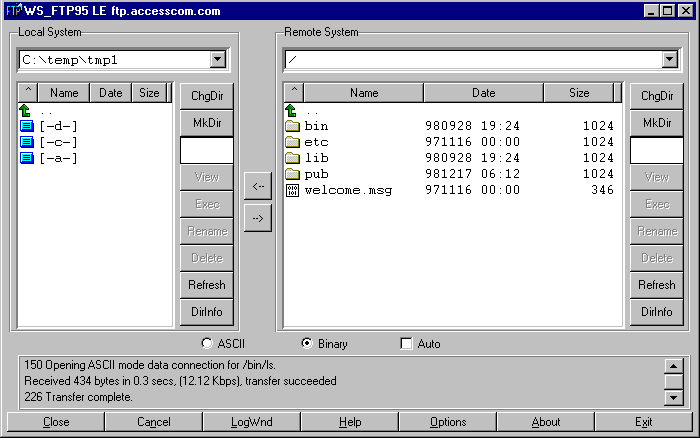
Usage
-
To transfer files (download/upload) select the file you would like to copy and use the
 buttons.
buttons.
-
To delete a file click once the file then click the Delete button under the section your are
in (Either Local System or Remote System)
-
Apply the same concepts as the previous step to rmdir (Remove Directory),
chdir (Change Directory), rename (Rename file/directory), etc.
-
If interested in some of the other features of WS_FTP, refer to WS_FTP's help file
by clicking the HELP button while in WS_FTP.