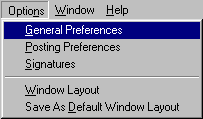
-
In the Email Address: field enter your Email address.
Example: jsmith@accesscom.com
-
In the Full Name: field enter your name as you would like
it to appear on all outgoing messages.
-
In the Organization: field enter your organization, you may
leave this field blank if you wish.
-
The Reply-To: field should be left blank unless you would
like people to reply to another email address like yourname@yourdomain.com,
or username_spamkills_@accesscom.com.
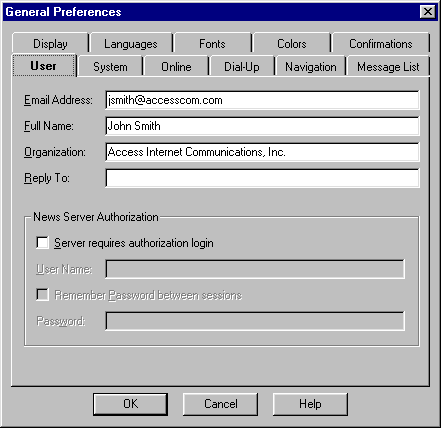
-
In the News Server: tab enter news.accesscom.com
-
In the Email Server: tab enter smtp.accesscom.com
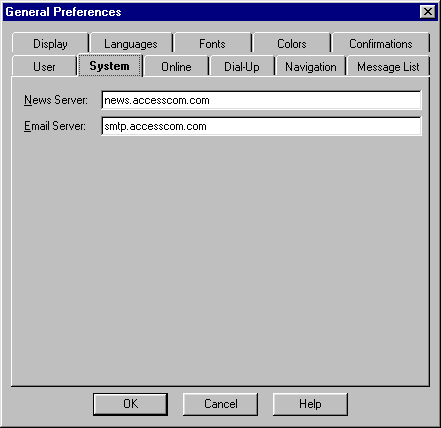
Click the Online menu and select Get New Groups
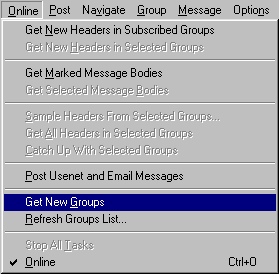
This is only a one time thing.
Once your download is done, you'll be ready to use your Forté Free Agent software!