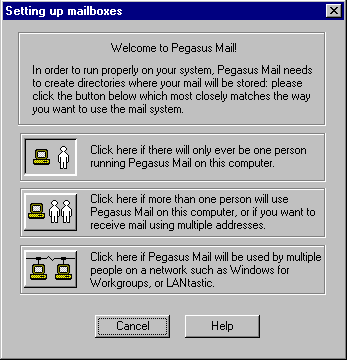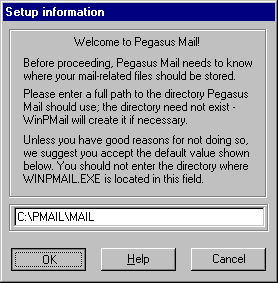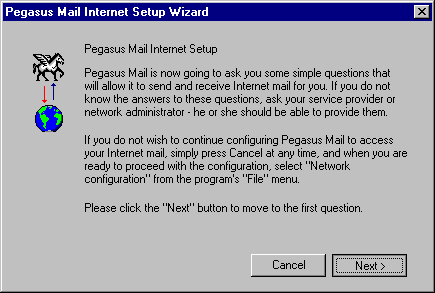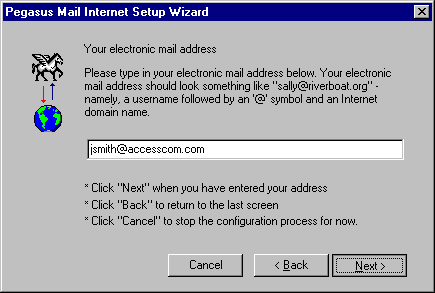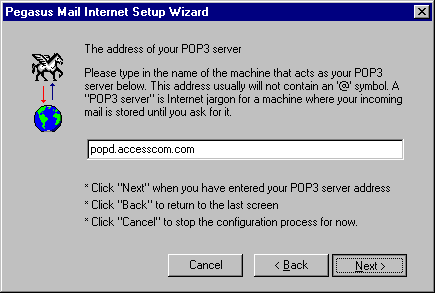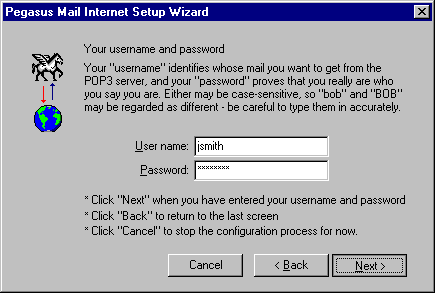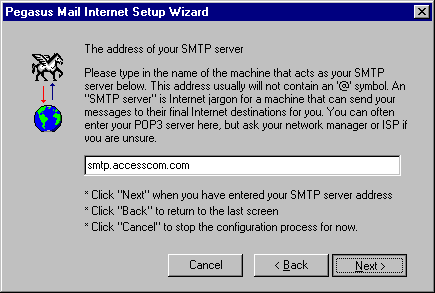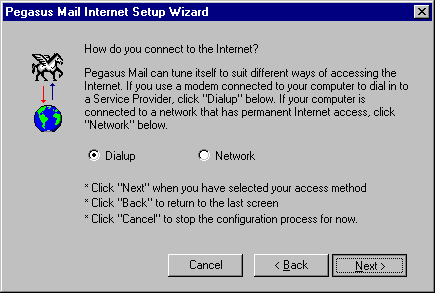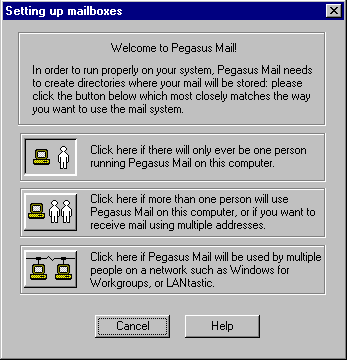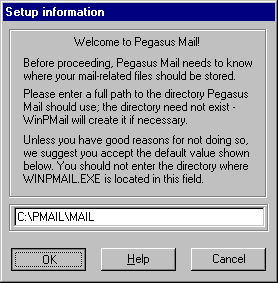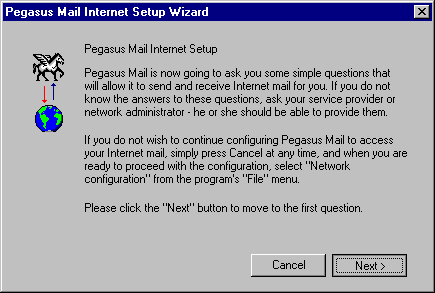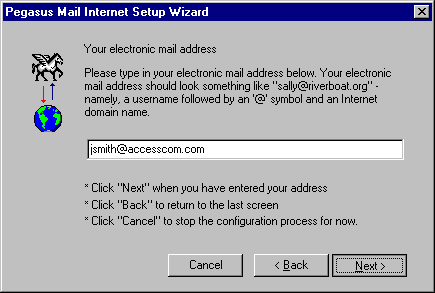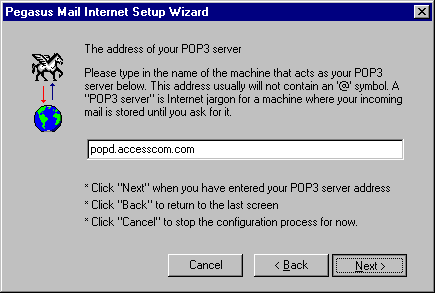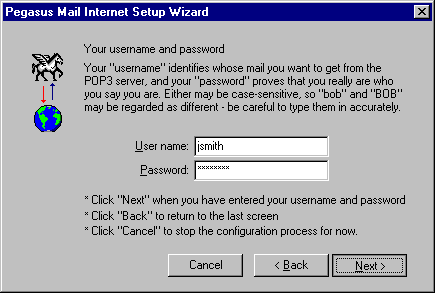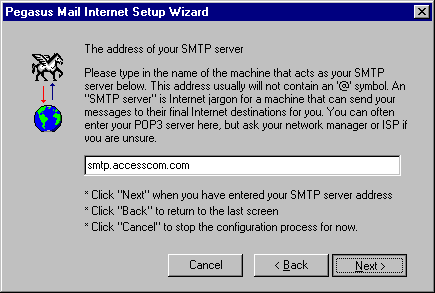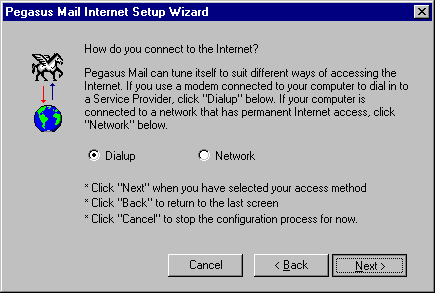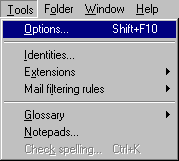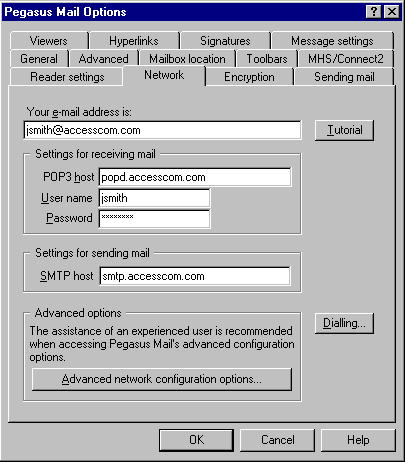Setting Up Pegasus Mail
This page will give you the essentials for setting up Pegasus Mail
in Microsoft Windows 95/98/NT with your Access Internet Email account.
Configuration
-
Launch Pegasus Mail
-
If this is the first time you are launching Pegasus Mail you should get a window titled
Setting up mailboxes
If this is not your first time launching Pegasus Mail Click Here
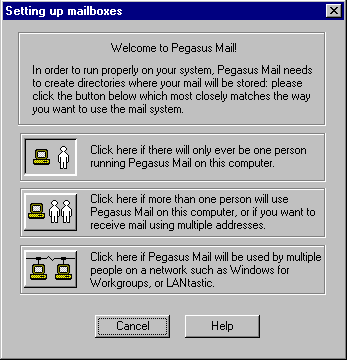
Select the Click here if there will only ever be one person running Pegasus Mail on this computer. button.
-
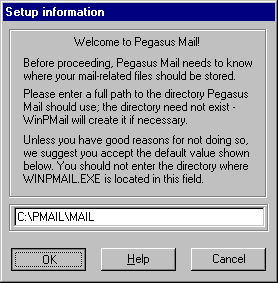
Click OK
-
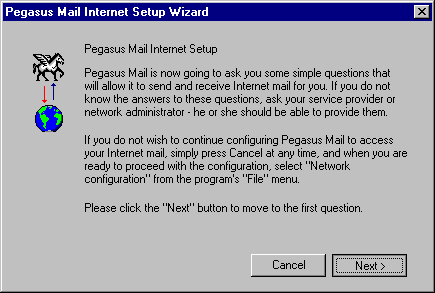
Click Next
-
In the blank field enter your email address (Ex: jsmith@accesscom.com replace jsmith with your username)
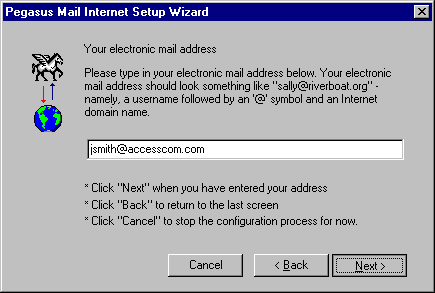
Click Next
-
In the blank field enter popd.accesscom.com
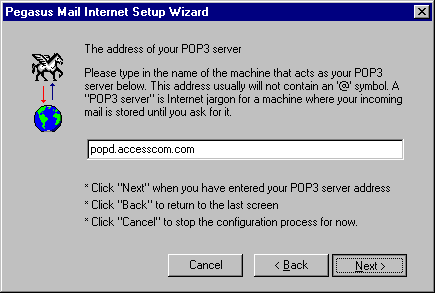
Click Next
-
In the User name: field enter your Access Internet username
(NOTE: If you email address is jsmith@accesscom.com, you'r username would be jsmith)
Enter your password in the Password field.
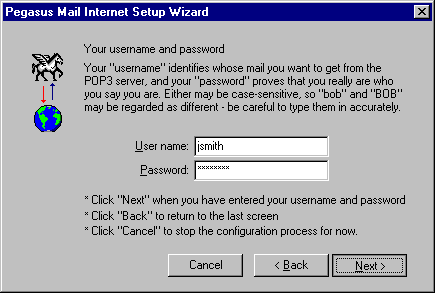
Click Next
-
In the blank field enter smtp.accesscom.com
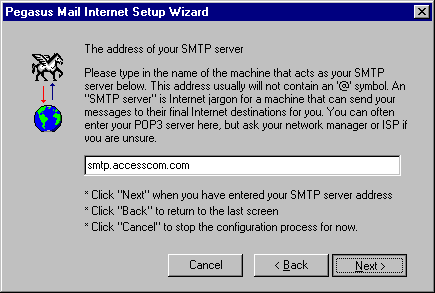
Click Next
-
Select Dialup
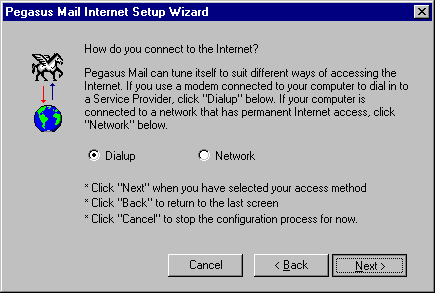
Click Next
-
Click Finish
That's it!
-
Pull down the Tools menu and select Options...
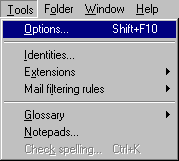
-
Select the Network Tab
Under the Network field:
-
In the Your e-mail address is: field enter you email address.
Ex: jsmith@accesscom.com replace jsmith with your username.
-
In the POP3 host field enter popd.accesscom.com
-
In the User name field enter you username
-
Enter your password in the Password field.
-
In the SMTP host field enter smtp.accesscom.com
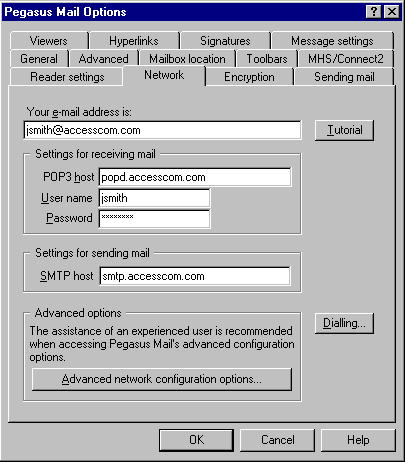
That's it!!