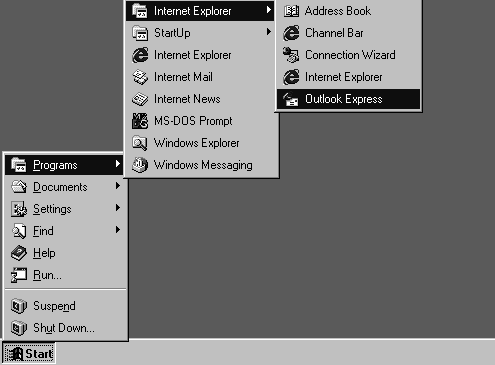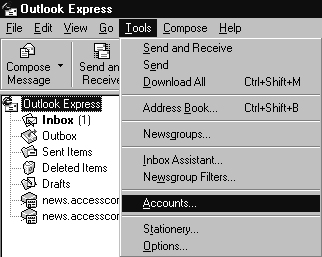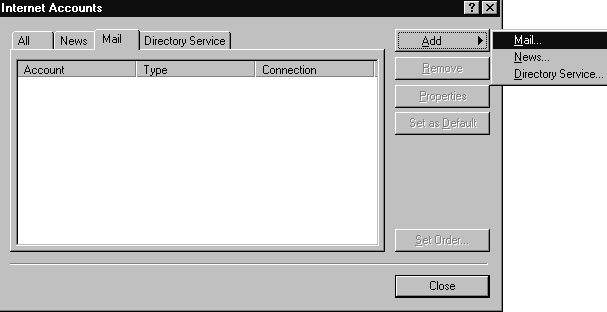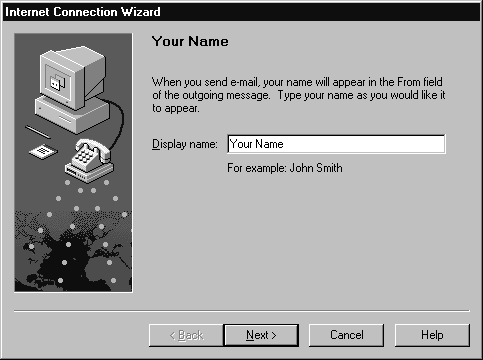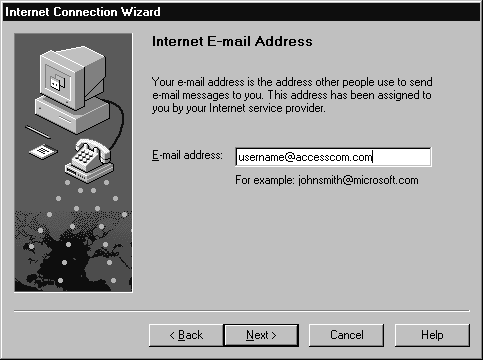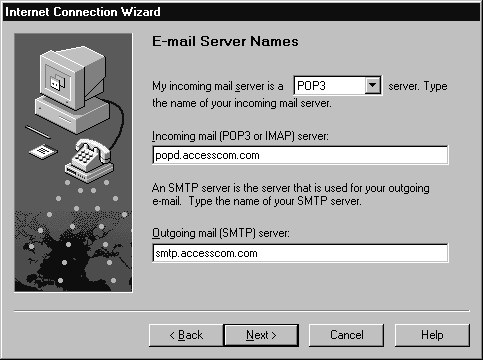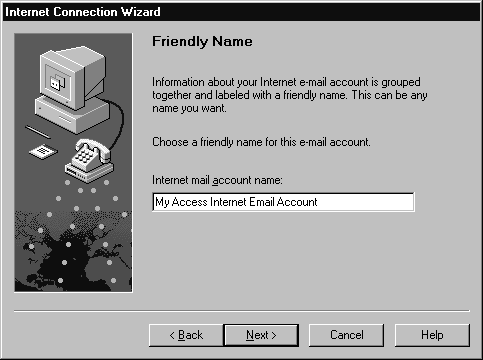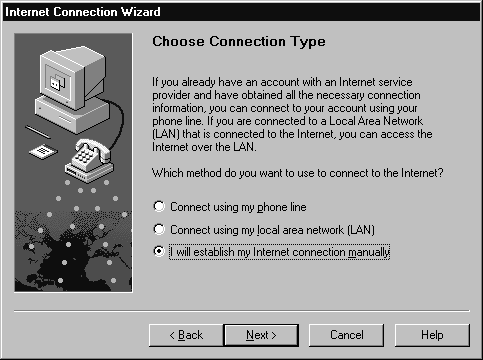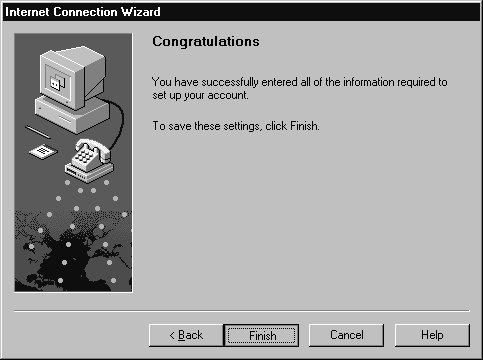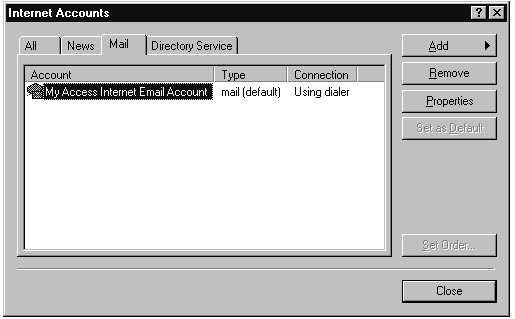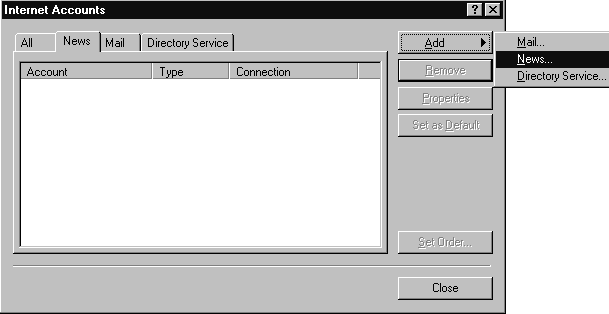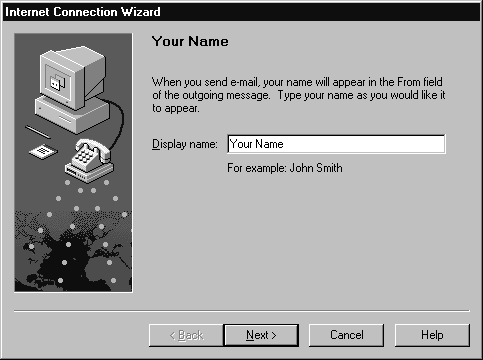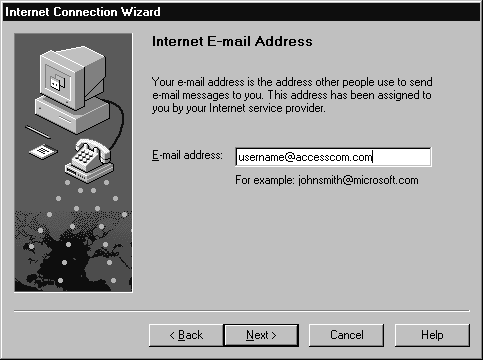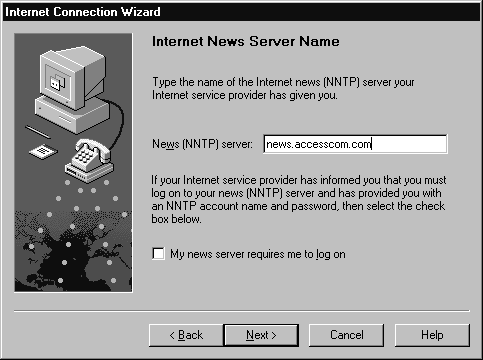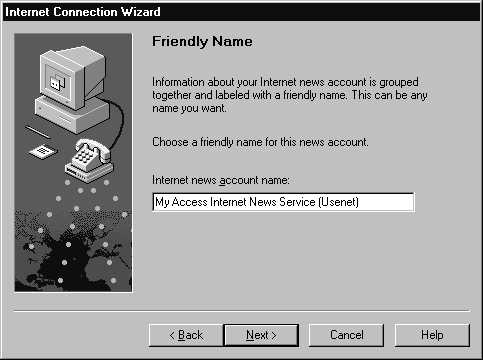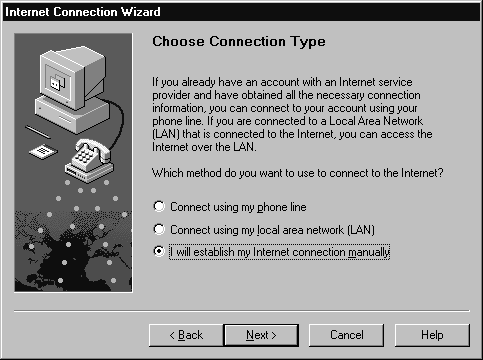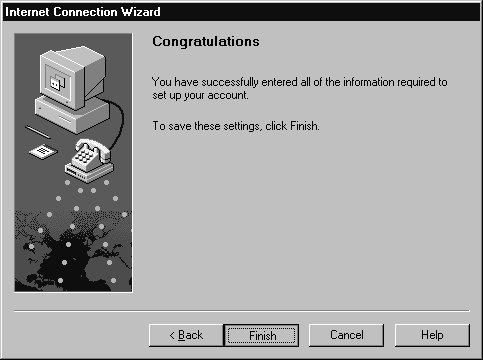Setting Up and Using Microsoft Outlook Express / Windows
This page will give you the essentials for setting up Microsoft Outlook
Express on Microsoft Windows 95/98 with your personal PPP account
at Access Internet Communications.
Configuration
-
From the task bar click on the Start button and drag your mouse to Programs
then to the Internet Explorer folder and click on Outlook Express.
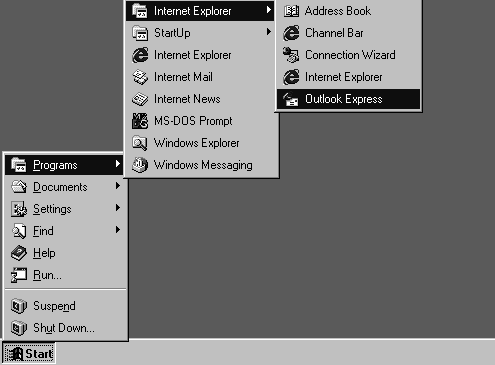
- Click the Tools menu and click on the Accounts menu item.
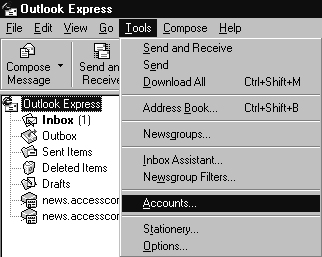
- From the Internet Accounts window select the Mail tab and click
Add then Mail.
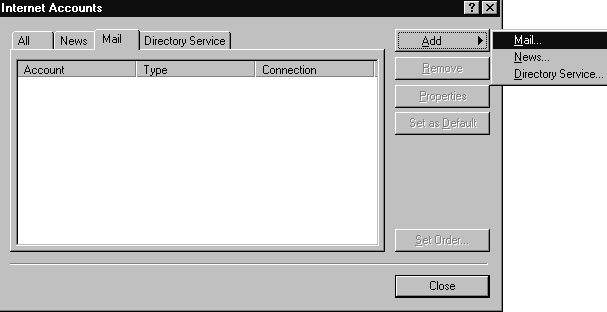
- In the Internet Connection Wizard for the Display Name
enter a name you would like to appear when sending email to other users.
This is typicaly either your full name or a nickname/alias you prefer to use.
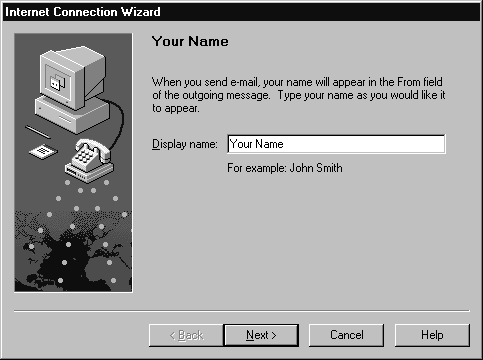
- Click the Next button.
- In the Email Address field enter your username@accesscom.com.
Ex: If your username is john_smith, it would be john_smith@accesscom.com.
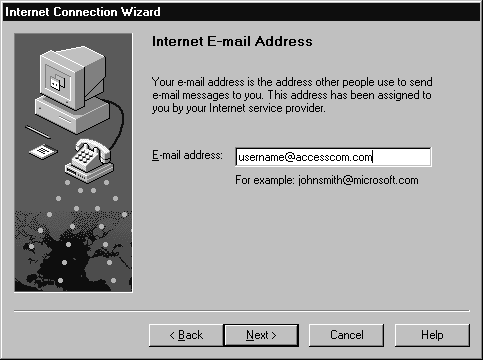
- Click the Next button.
- Select my incoming server is a POP3 server.
In the Incoming mail (POP3 or IMAP) server field type in popd.accesscom.com.
And in the Outgoing mail (SMTP) server field type in smtp.accesscom.com.
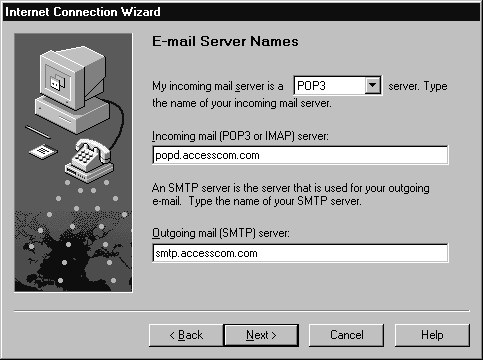
- Click the Next button.
- Select the Log on using radio button and for the POP3 account name enter your
username with Access Internet, then your password in following field.
Note: Your password is case-sensative; 'mypassword' is different then 'MyPassword' etc).

- Click the Next button.
- In Internet mail account name enter your profile name
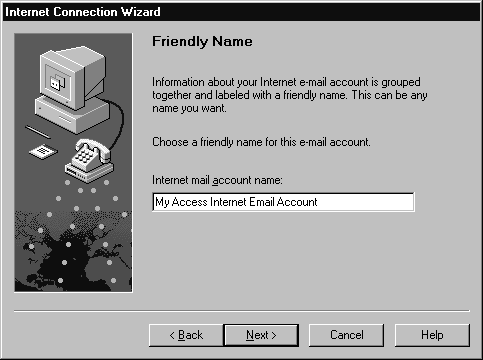
- Click the Next button.
- For the connection type, select I will establish my internet connection manually
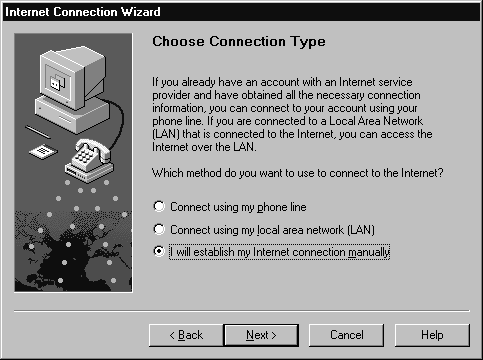
- Click the Next button.
- Click the Finish button.
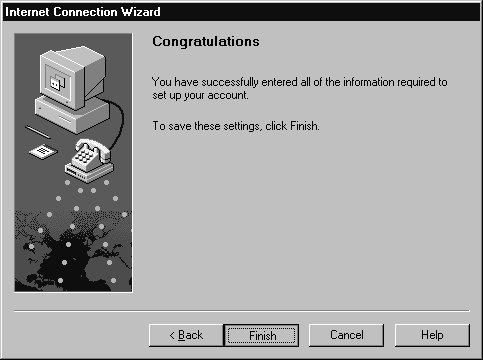
- You should now be back at the Internet Accounts window.
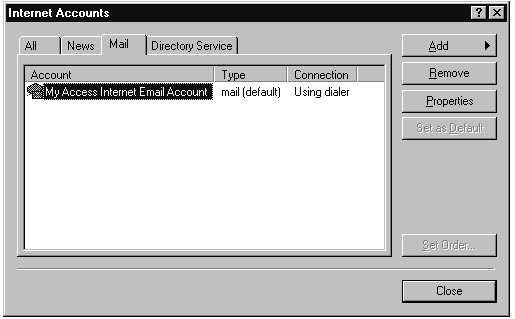
- Select the News tab and click the Add button and select News...
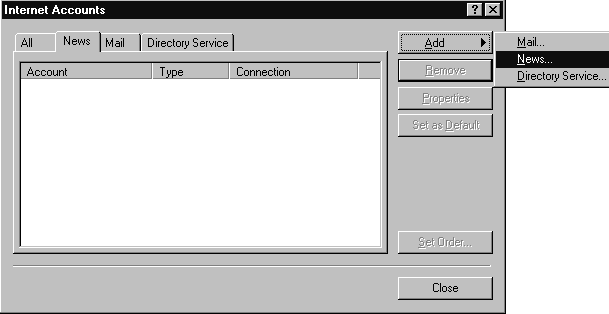
- In the Display name enter a name for your News profile such as Your Name.
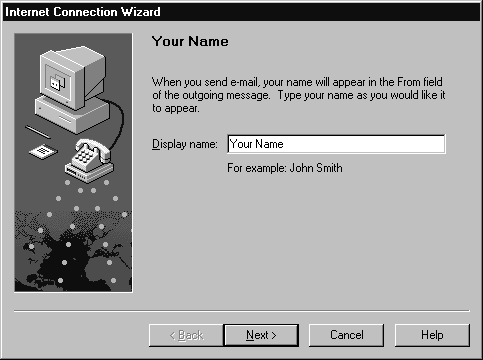
- Click the Next button.
- In the Email address field, enter your email address Ex: username@accesscom.com.
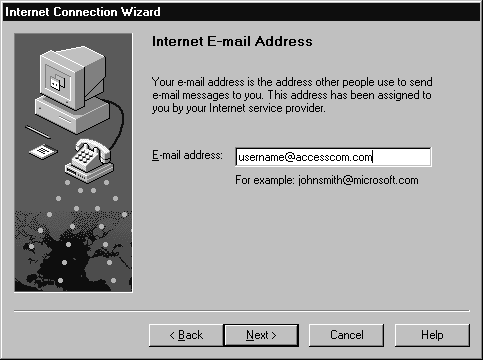
- Click the Next button.
- In the News (NNTP) server field enter news.accesscom.com
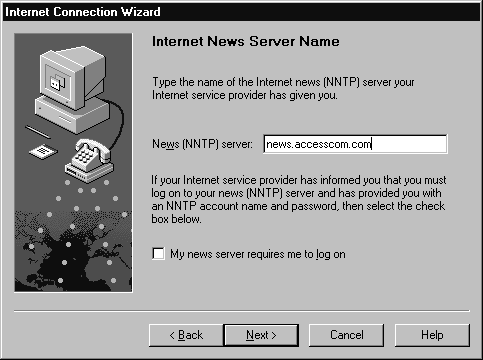
- Click the Next button.
- In the Internet news account name enter any name you want for this news profile.
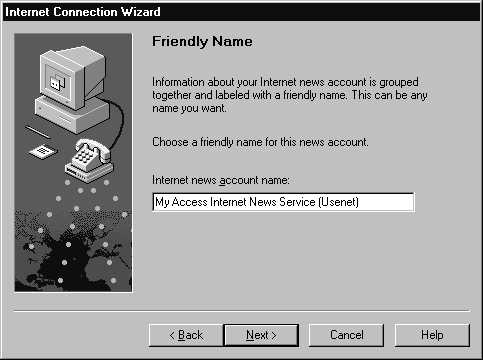
- Click the Next button.
- For the connection type, select I will establish my internet connection manually
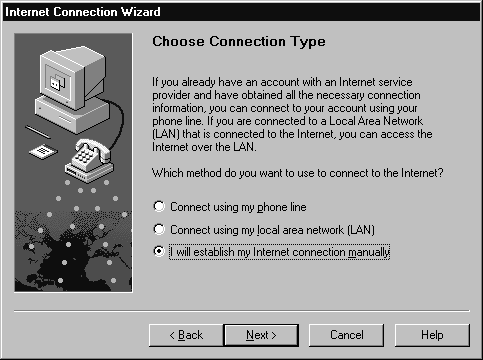
- Click the Next button.
- Click the Finish button.
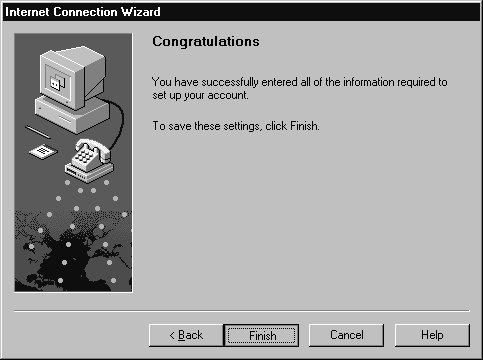
- Click the Close button.
NOTE: After you hit the Close button you may get a dialog window asking you
wether the computer should download newsgroups from the news server you added, if
you are currently connected to the internet select yes, otherwise just click no
and next time you try to use the News service it will prompt you again.
That's it!