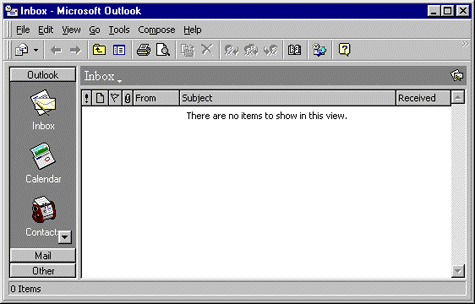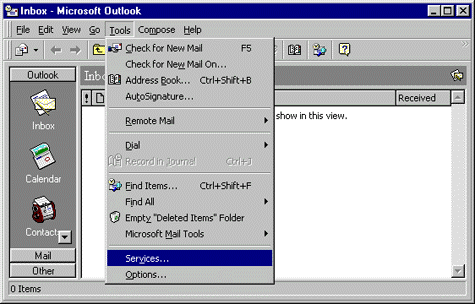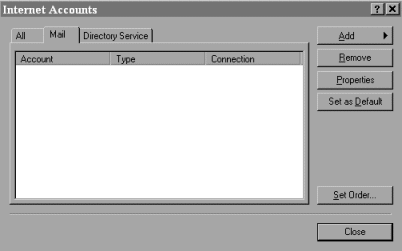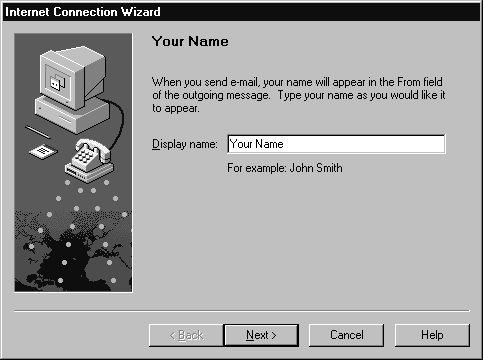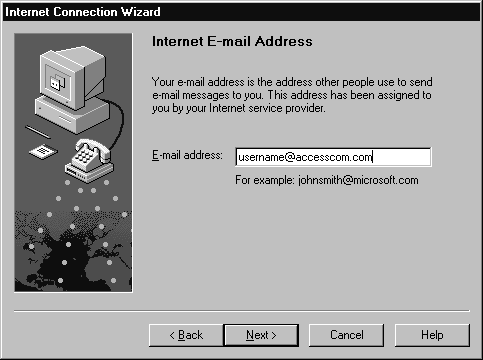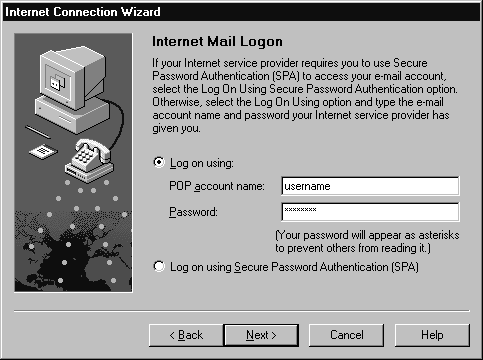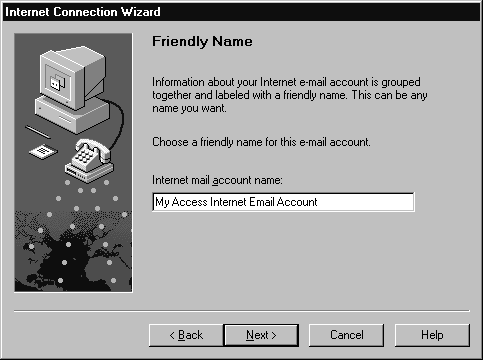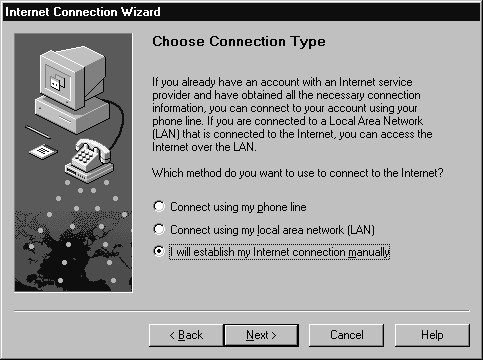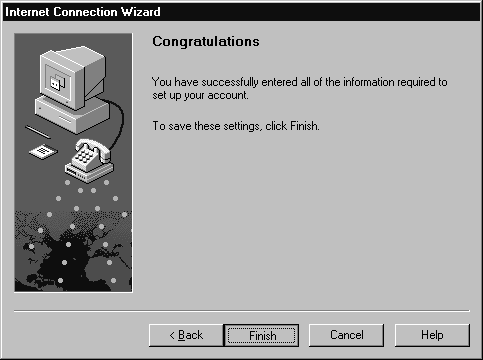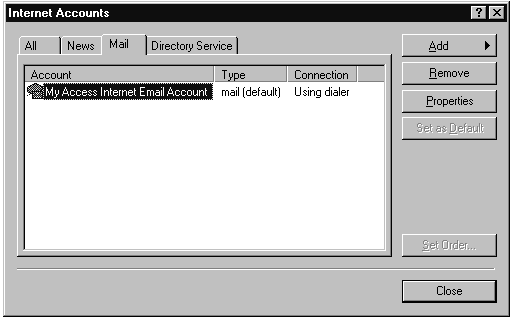Setting Up Microsoft Outlook 98
This page will give you the essentials for setting up Microsoft Outlook 98
in Microsoft Windows 95/98/NT with your Access Internet E-mail account.
Before you begin, you should know:
-
Your username, ex: If your email address is jsmith@accesscom.com
your username would be jsmith
-
Your password.
Configuration
-
Launch MS Outlook 98
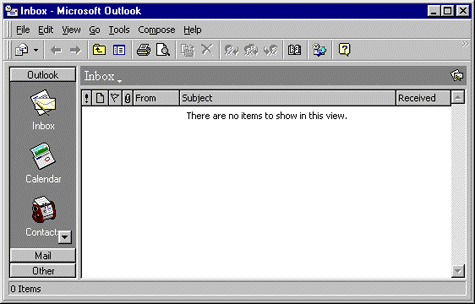
-
Click Tools
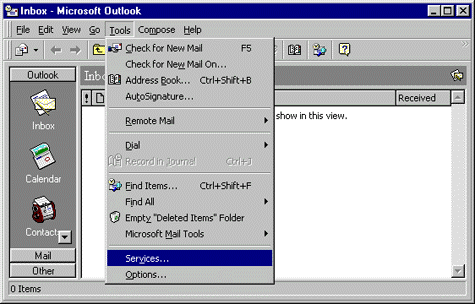
Select Accounts...
-
From the Mail tab click Add
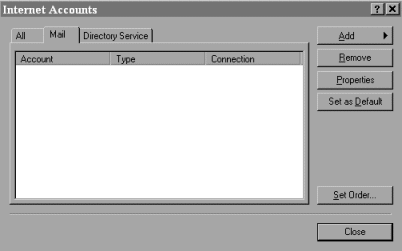
- In the Internet Connection Wizard for the Display Name
enter a name you would like to appear when sending email to other users.
This is typicaly either your full name or a nickname/alias you prefer to use.
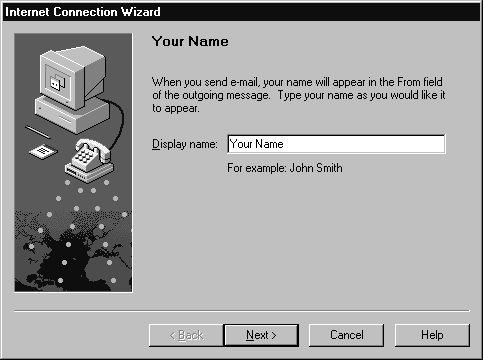
Click the Next button.
- In the Email Address field enter your username@accesscom.com.
Ex: If your username is john_smith, it would be john_smith@accesscom.com.
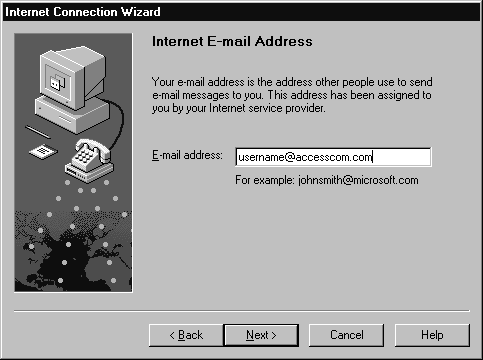
Click the Next button.
- Select my incoming server is a POP3 server.
In the Incoming mail (POP3 or IMAP) server field type in popd.accesscom.com.
In the Outgoing mail (SMTP) server field type in smtp.accesscom.com.

Click the Next button.
- Select the Log on using
In the POP3 account name enter your username with Access Internet, then your password in following field.
Note: Your password is case-sensative; 'mypassword' is different then 'MyPassword' etc).
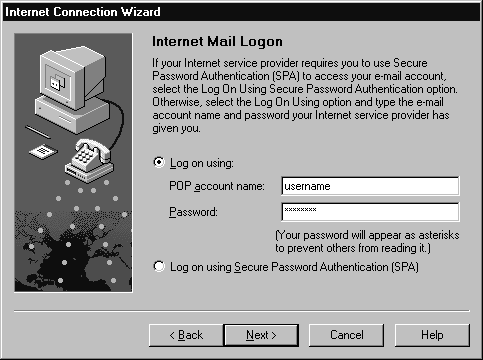
Click the Next button.
- In Internet mail account name enter your profile name
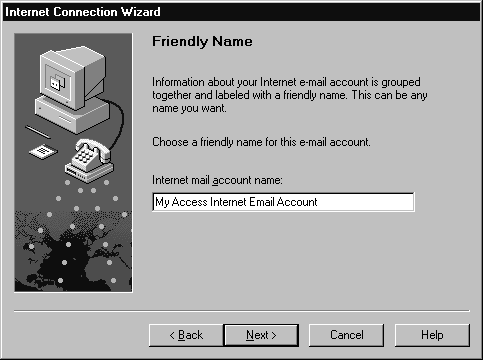
Click the Next button.
- For the connection type, select I will establish my internet connection manually
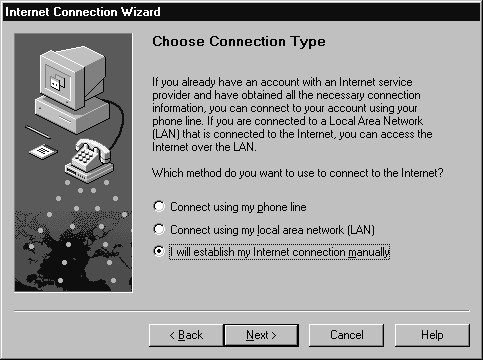
Click the Next button.
- You will receive a window telling you that setup is complete.
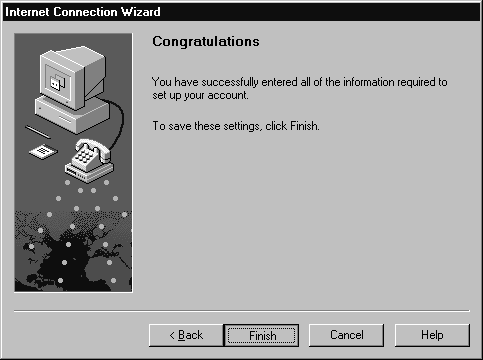
Click the Finish button.
- You should now be back at the Internet Accounts window.
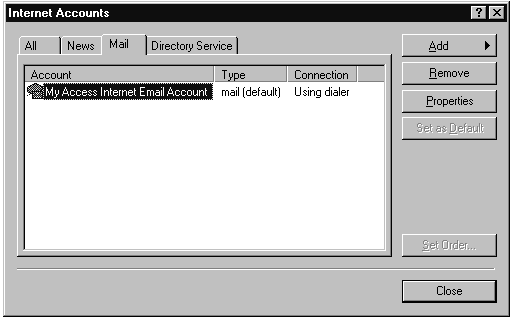
- Click the Close button.
That's it!