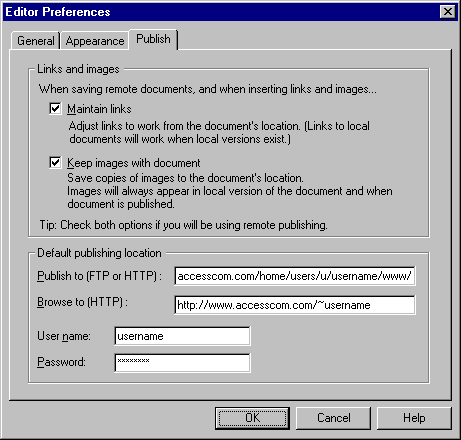Wait while Navigator is completely loaded
Click the Options menu and select General Preferences...
Select the Appearance tab
In the Browser Starts With field enter http://www.accesscom.com
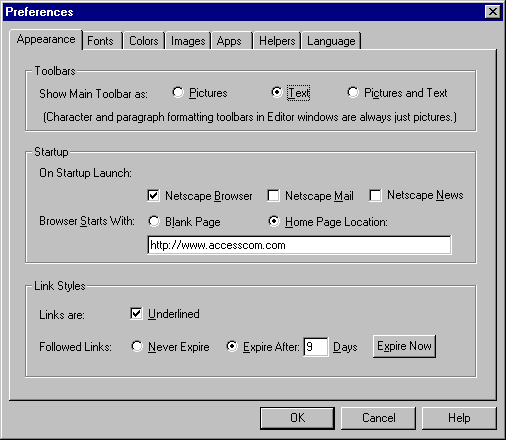
In the Servers tab
Under Mail
- In the Outgoing Mail (SMTP) server field enter smtp.accesscom.com
- In the Incoming Mail (POP3) Server field enter popd.accesscom.com
- In the Pop3 User Name field enter your user name.
- In the News (NNTP) Server field enter news.accesscom.com
Select the Identity tab and fill out the appropriate information.
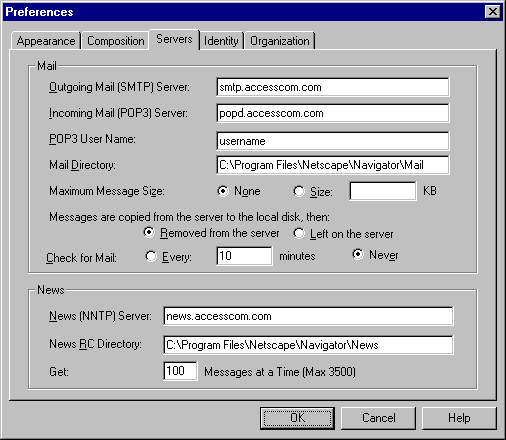
Click the Options menu and select Editor Preferences...
Select the Publish tab
In the Publish to (FTP or HTTP) field enter ftp://shell.accesscom.com/home/users/u/username/www/
(where 'u' = the first letter of your username and 'username' = your username on AIC) In the Browse to (HTTP) field enter the URL to your web site, ex: http://www.accesscom.com/~username
In the User name field enter your username
In the Password field enter your password (Note: Your password is case sensative)