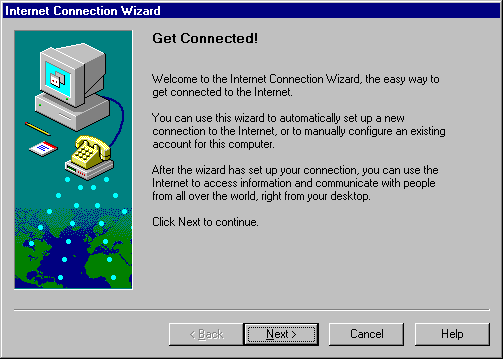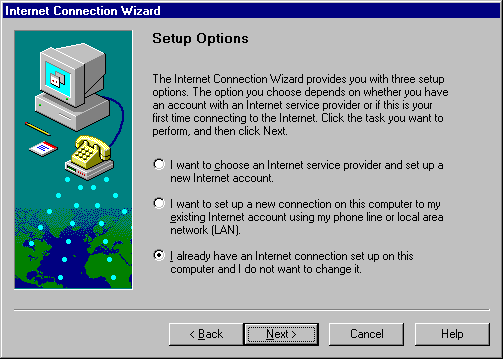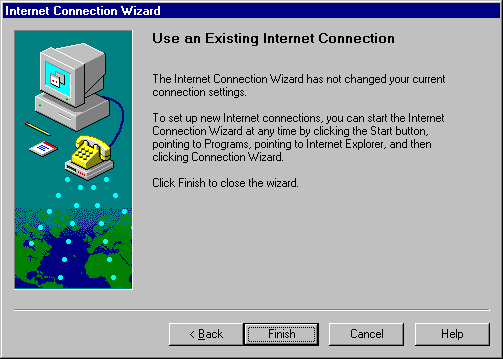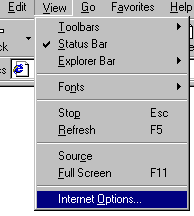![]()
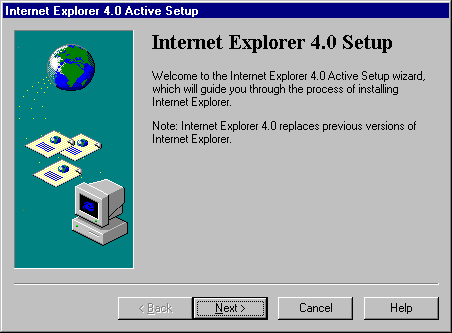
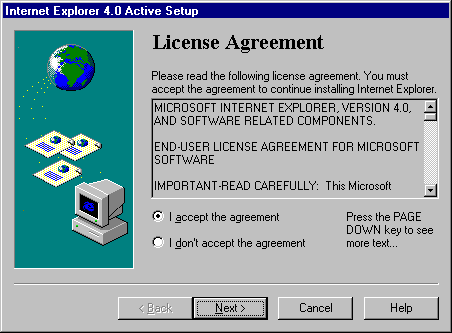
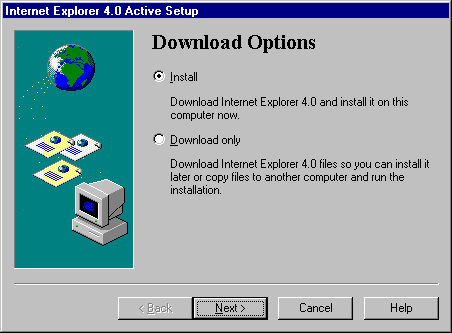
Note: If you do not need the Outlook Express mail and news clients, select Browser Only Installation. You may also select Full Installation, though this will increase download time.
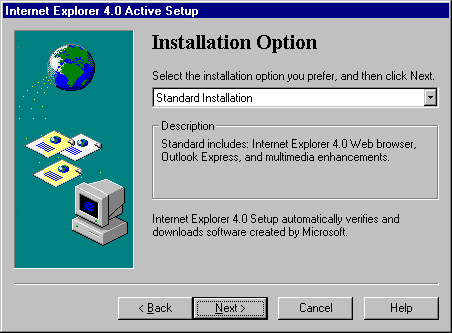
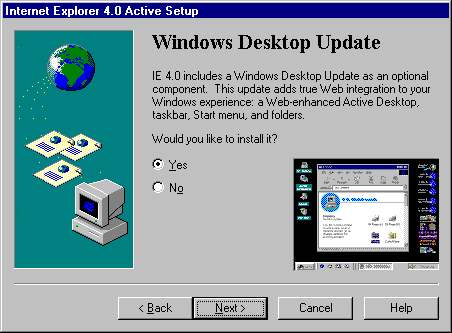
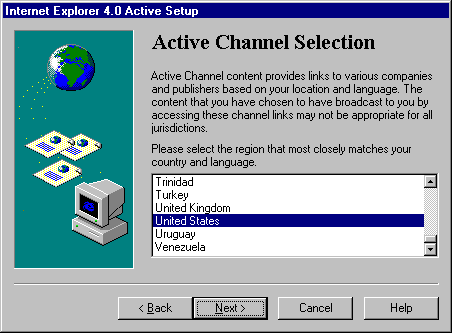

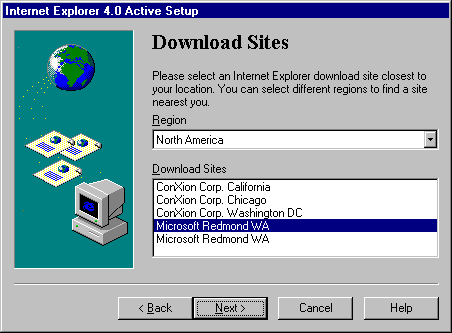
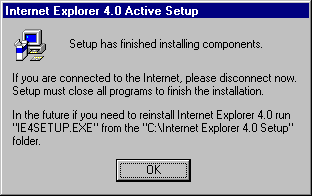
![]()
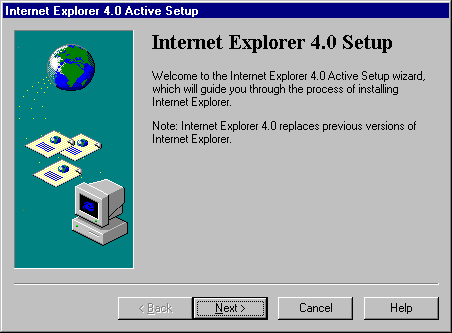
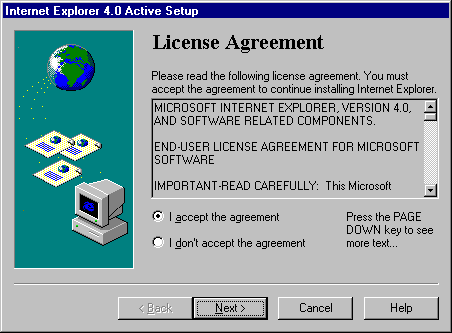
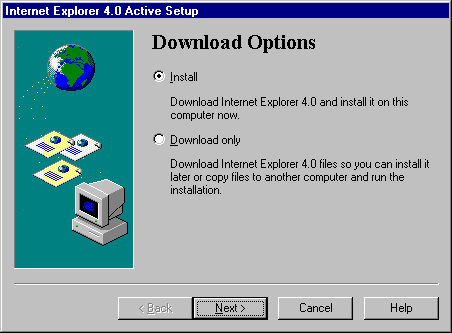
Note: If you do not need the Outlook Express mail and news clients, select Browser Only Installation. You may also select Full Installation, though this will increase download time.
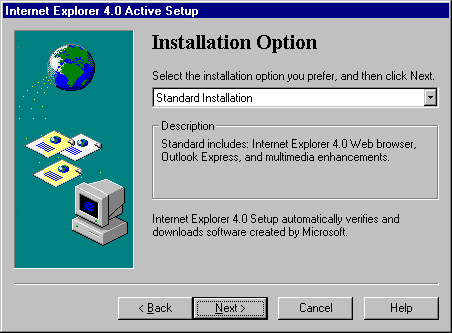
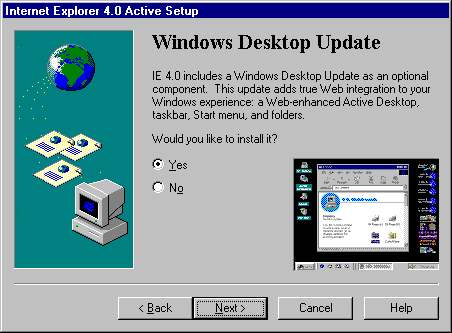
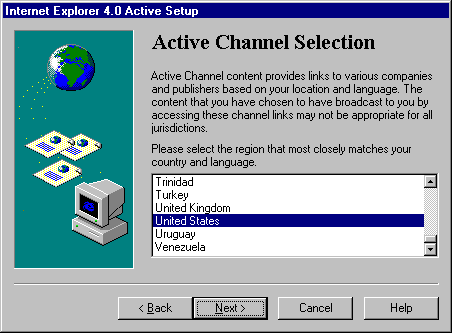

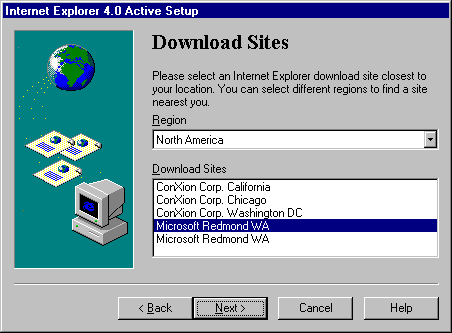
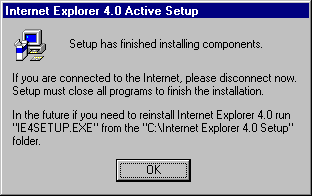
![]()