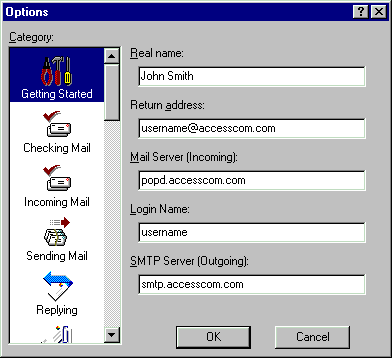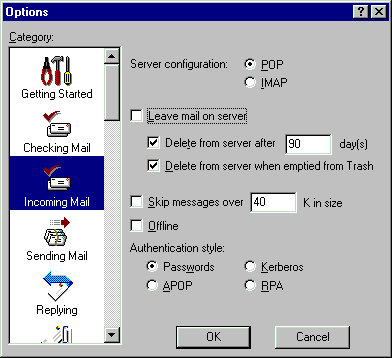Setting Up and Using Eudora Pro 4 in Windows
This page will give you the essentials for setting up Eudora Pro
4 on Microsoft Windows 95/98/NT with your Access Internet Email account.
Configuration
-
Launch Eudora Pro 4
-
Pull down the Tools menu and select Options...
-
Under Category
-
Select Getting Started
-
In the Real name field enter your full name
-
In the Return address field enter username@accesscom.com
(Where it says username, put your Access Internet user name)
-
In the Mail Server (Incoming) field enter popd.accesscom.com
(Where it says username, put your Access Internet user name)
-
In the Login Name field enter your user name.
(Where it says username, put your Access Internet user name)
-
In the SMTP Server (Outgoing) field enter smtp.accesscom.com
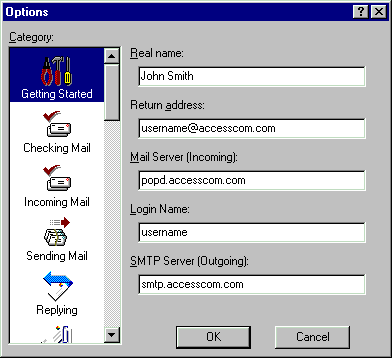
-
Select Incoming Mail
-
In the Server Configuration select POP
-
Uncheck Leave mail on server
-
In the Authentication Style select Passwords
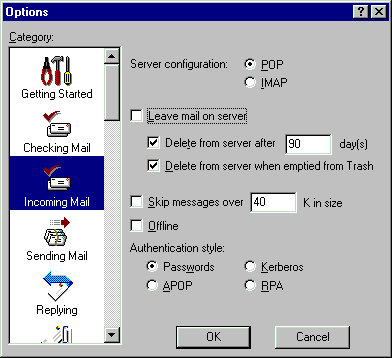
-
Click OK
That's it!