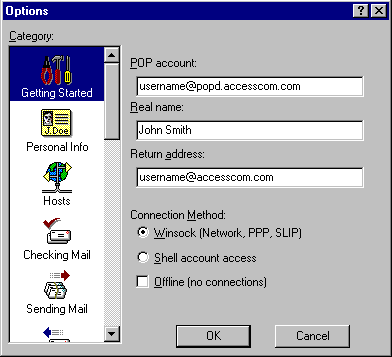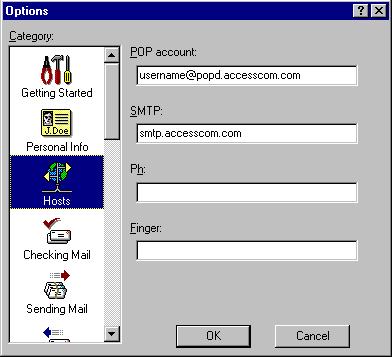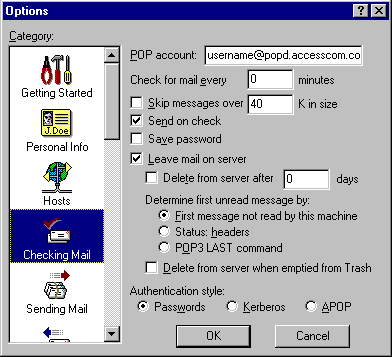Setting Up and Using Eudora Light 3.0 in Windows
This page will give you the essentials for setting up Eudora Light
3.0 on Microsoft Windows 95/98 with your Access Internet Email account.
Configuration
-
Launch Eudora Light 3.0
-
Pull down the Tools menu and select Options...
-
Under Category
-
Select Getting Started
-
In the POP account field enter username@popd.accesscom.com
(Where it says username, put your Access Internet user name)
-
In the Real name field enter your full name
-
In the Return address field enter username@accesscom.com
(Where it says username, put your Access Internet user name)
-
Under Connection Method select Winsock (Network, PPP, SLIP)
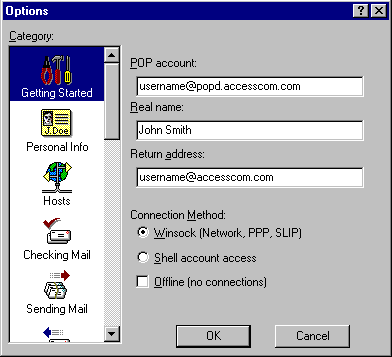
-
Select Personal Info
-
In the POP account field you should have username@popd.accesscom.com
(Where it says username, you should have your Access Internet user name)
-
In the Real name field you should have your full name
-
In the Return address field enter username@accesscom.com
(Where it says username, you should have your Access Internet user name)
-
Select Hosts
-
In the POP account field you should have username@popd.accesscom.com
(Where it says username, you should have your Access Internet user name)
-
In the SMTP field enter smtp.accesscom.com
-
Leave the Ph field blank
-
Leave the Finger field blank
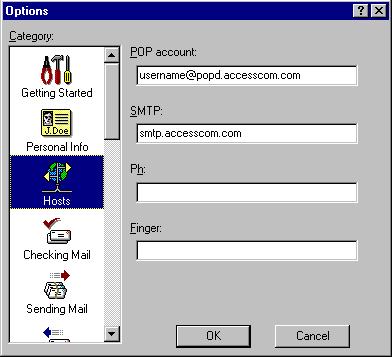
-
Select Checking Mail
-
In the POP account field you should have username@popd.accesscom.com
(Where it says username, you should have your Access Internet user name)
-
Uncheck Leave mail on server
-
In the Authentication style select Passwords
-
Leave everything else as default.
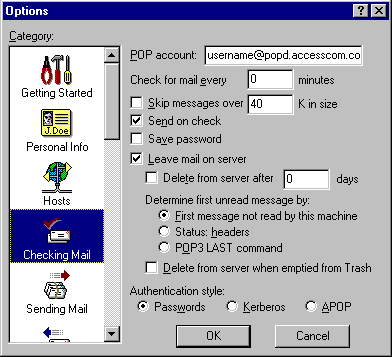
-
Leave everything else as default
Click OK
That's it!