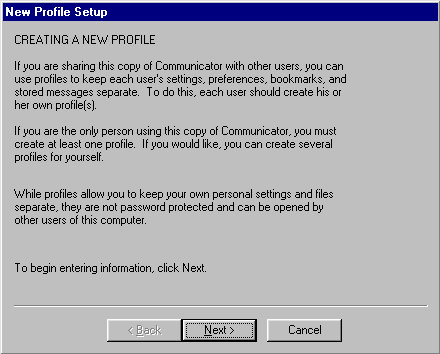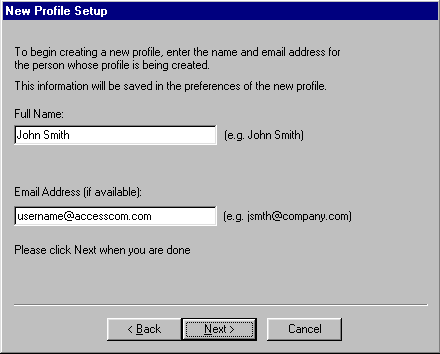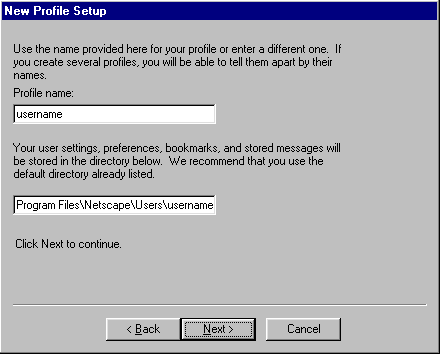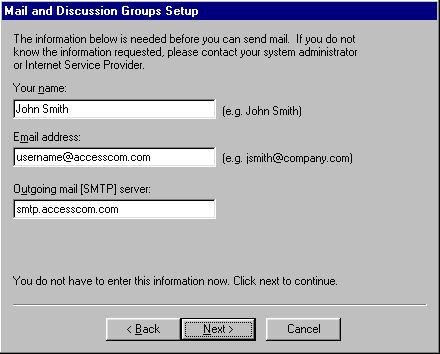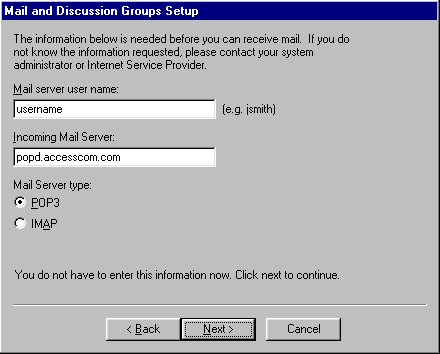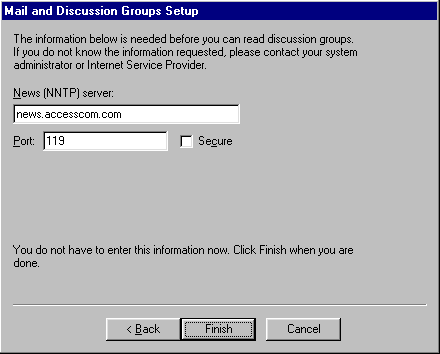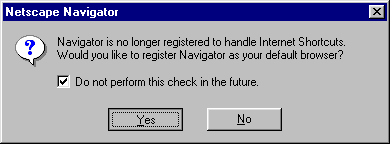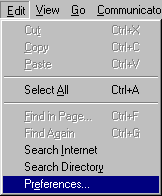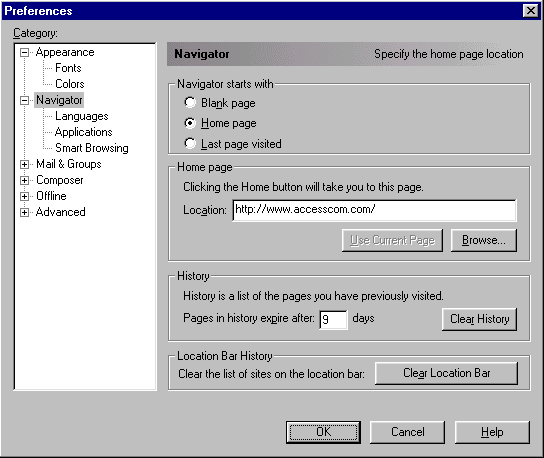Setting Up Netscape Communicator 4 / Windows
This page will give you the essentials in running Netscape Communicator 4 for the first
time and setting it up for Email, News, and Composer.
Configuration
-
Double click the Netscape Communicator icon

-
You should get the below screen.
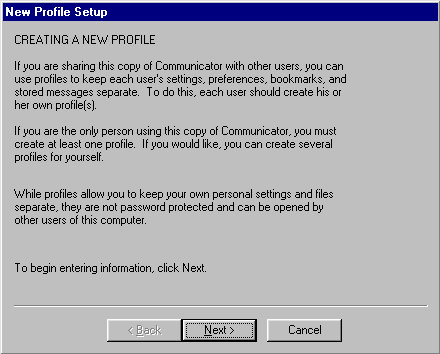
Click Next
-
In the Full Name field, enter your full name.
Note: Whatever you enter into this field will appear in all email you send
out. For Example the From field may read... From: John Smith <jsmith@accesscom.com>
In the Email address field, enter your Access Internet email address.
Replace username with your Access Internet username. Example: username@accesscom.com
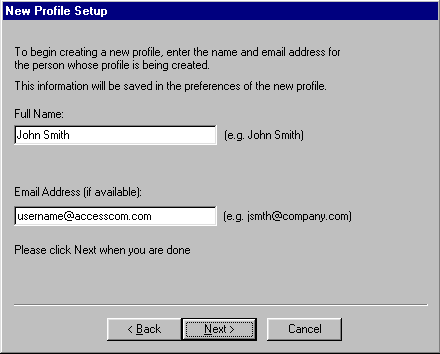
Click Next
-
To make things easy, we recommend for the Profile name you enter your Access Internet username.
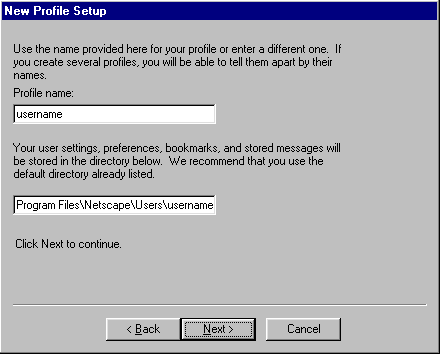
Click Next
-
The first two fields allready have the proper information from previous input,
otherwise correct them.
In the Outgoing mail [SMTP] server field enter smtp.accesscom.com
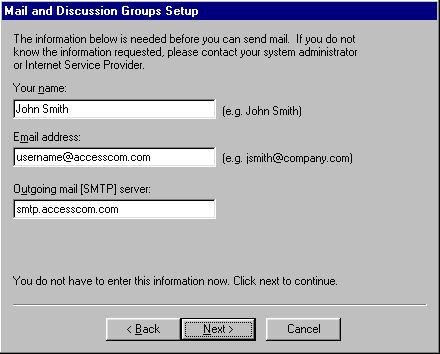
Click Next
-
In the Mail server username enter your Access Internet user name.
In the Incoming Mail Server enter popd.accesscom.com
The Mail Server Type should be set to POP3
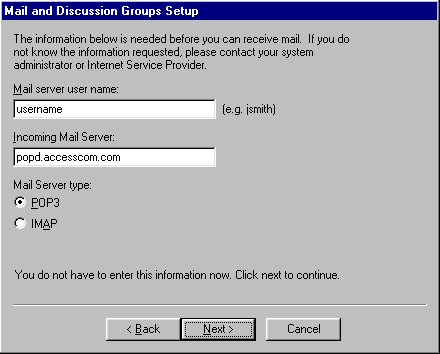
Click Next
-
In the News (NNTP) server field enter smtp.accesscom.com
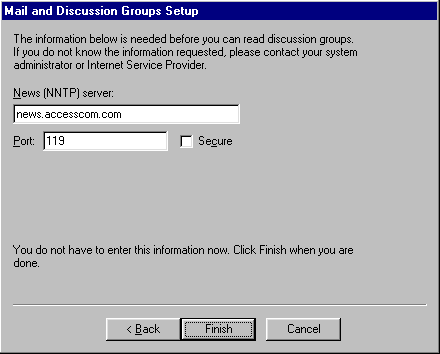
Click Finish
-
Check Do not perform this check in the future.
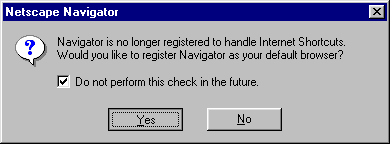
Click Yes
-
NOTE: At this moment, if you are not connected to Access Internet you will receive
a message begining with: Netscape is unable to locate the..., just click
OK and you should be in Netscape Navigator.
Click Edit and select Preferences...
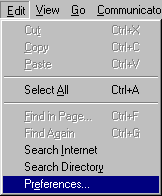
At the right side, in the Location field erase whatever is in it and enter
http://www.accesscom.com/
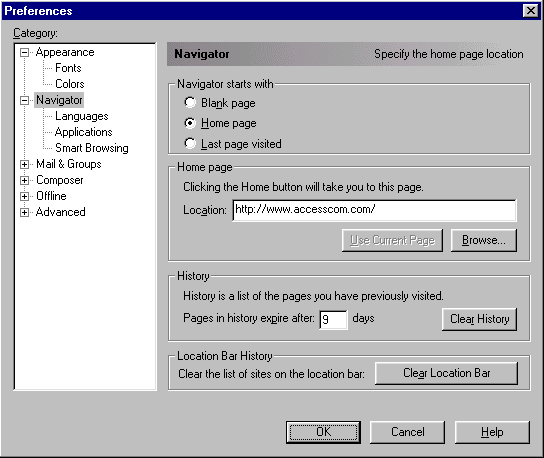
Click OK
![]()