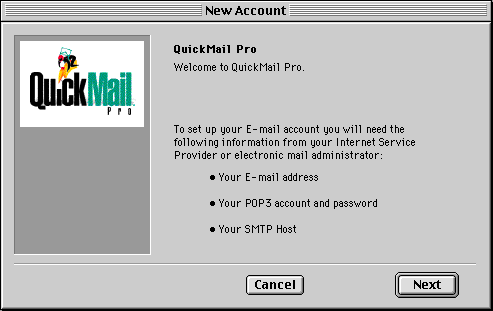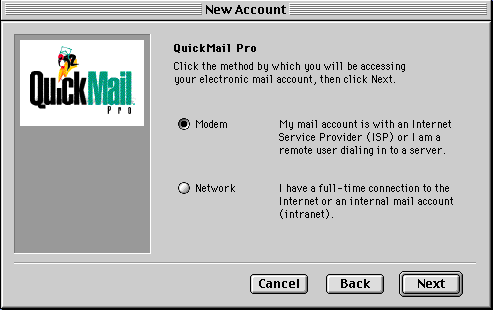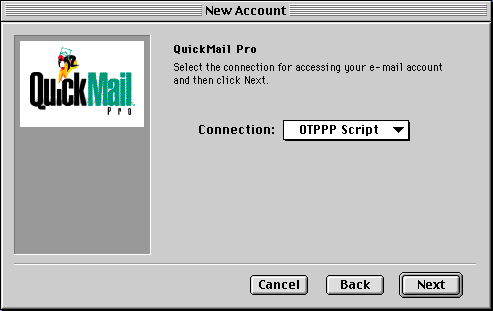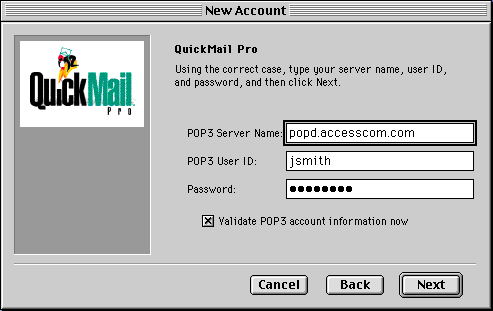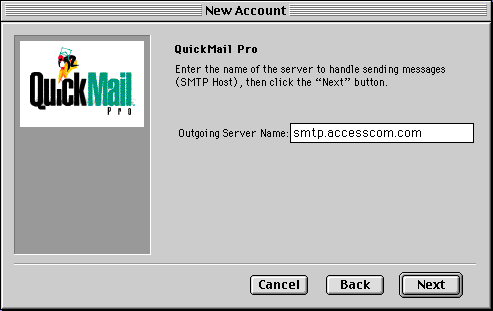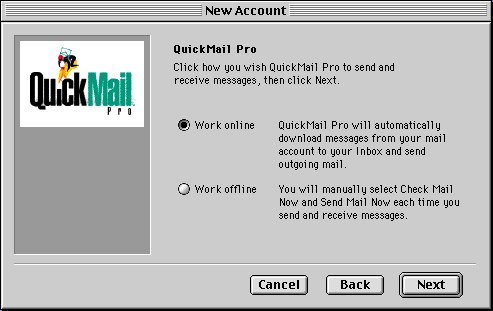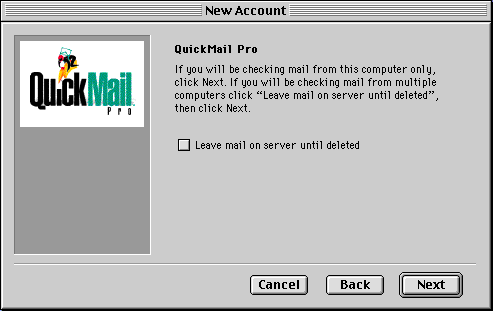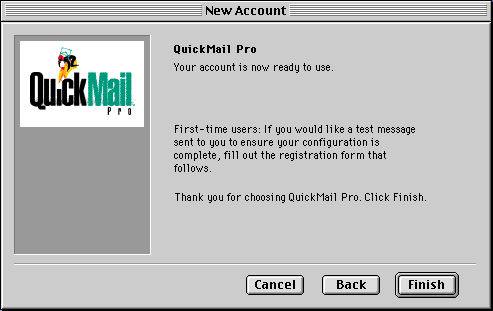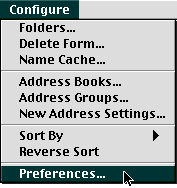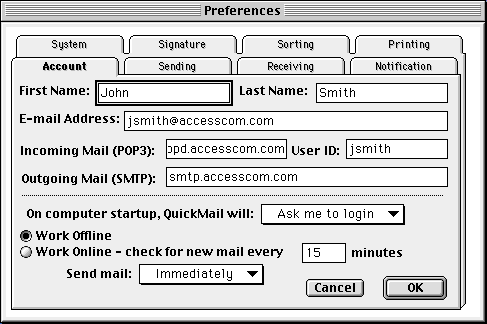Setting up QuickMail Pro
This page will give you the essentials to setup QuickMail Pro to work with your
Access Internet e-mail account. You will need to be connected to Access
Internet as you follow this walk through. In order to complete this setup,
you must have a valid username and password from Access Internet.
Configuration
-
Launch QuickMail Pro
-
If this is NOT the first time your are launching Mailsmith Click Here.
Otherwise, you'll get the QuickMail Pro wizard with the below screen.
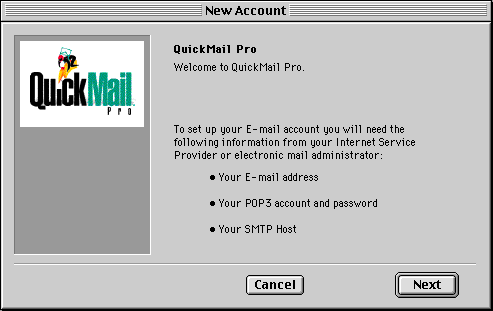
Click Next
-
Select Modem for the connect method.
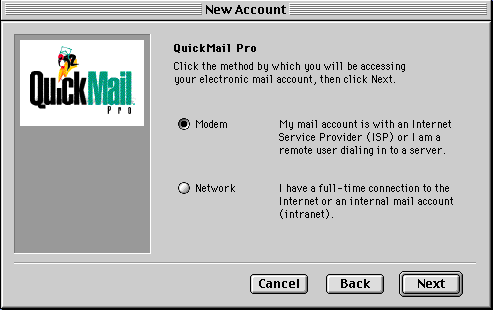
Click Next
-
Select the proper connection script (Usualy OTPPP)
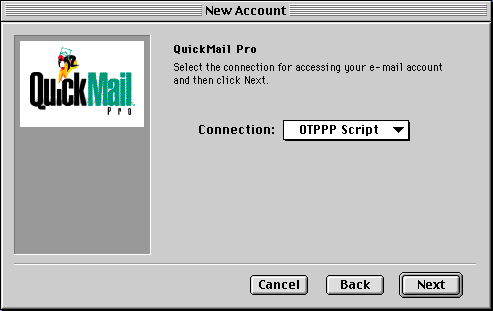
Click Next
-
For the POP3 Server Name: field enter popd.accesscom.com
For the POP3 User ID: field enter your AiC username.
NOTE: If you Email address is jsmith@accesscom.com, jsmith would be the User ID.
Enter your password in the Passowrd: field.
Check Validate POP3 account information now
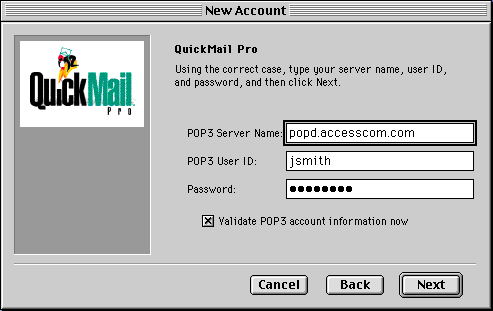
Click Next
-
For the Outgoing server name: field enter smtp.accesscom.com
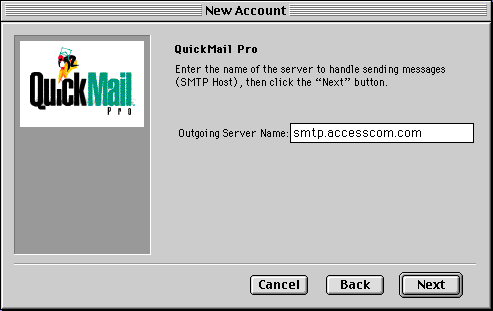
Click Next
-
Select Work online
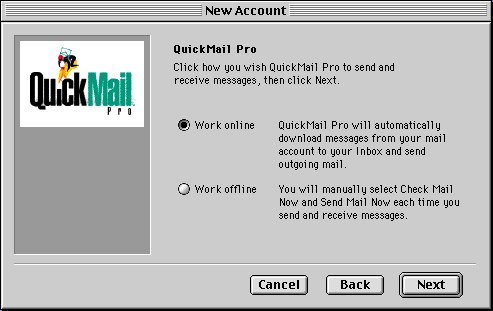
Click Next
-
Uncheck Leave mail on server until deleted
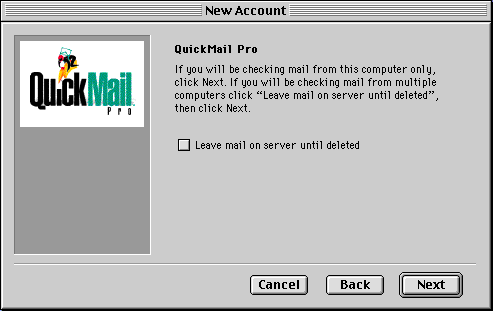
Click Next
-
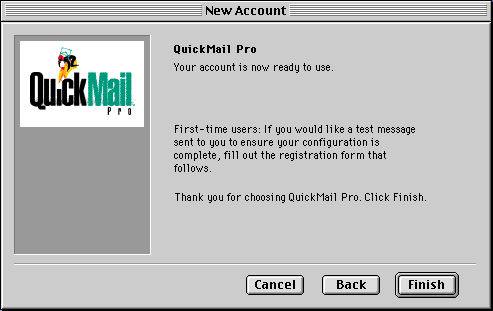
Click Finish
-
That's It!!
-
Pull down the Configure menu and select Preferences...
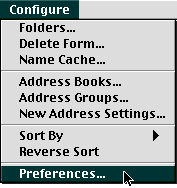
-
In the Preferences window from the Account tab...
Enter your First and Last names in the appropriate fields.
In the E-mail Address: field enter you return email address.
NOTE: This would be your-user-name@accesscom.com
In the Incomming Mail (POP3): field you should have popd.accesscom.com
In the Outgoing Mail (SMTP): field you should have smtp.accesscom.com
In the User ID: field enter your username.
NOTE: If your email is jsmith@accesscom.com your username would be jsmith
Set On computer startup, QuickMail will: to Ask me to login
Select Work Offline
Set Send mail: to Immediately
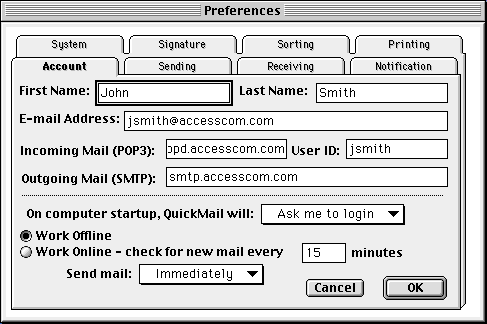
Click OK
That's It!