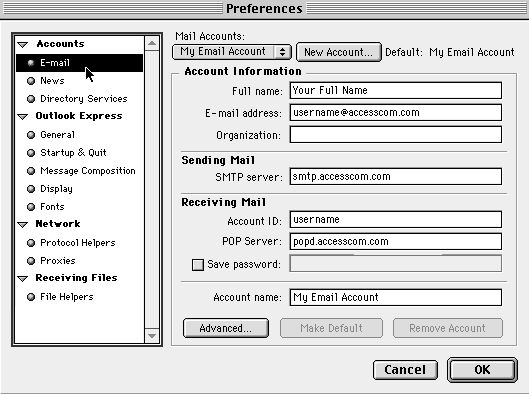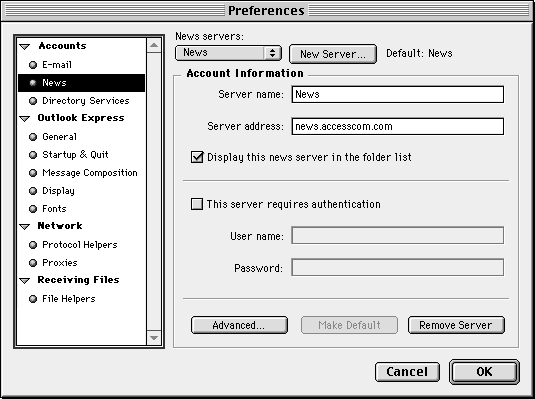Setting Up and Using Microsoft Outlook Express / MacOS
This page will give you the essentials for setting up Microsoft Outlook
Express on the MacOS with your personal PPP account
at Access Internet Communications.
Configuration
-
Launch your Outlook Express and from the Edit menu select the Preferences option.

-
Click the arrow next to Accounts so that it points down and select E-Mail.
In the Full Name field enter the name that you'd like to appear on your messages
that you send.
In the Email-address field enter your email address Ex: your_username@accesscom.com.
In the SMTP server type in smtp.accesscom.com.
For the Account ID enter your username and
for the POP Server enter popd.accesscom.com.
NOTE: You can check the Save password box if you rather not enter the password everytime.
Finaly in the Account name enter a name for this Email profile, such as My Email.
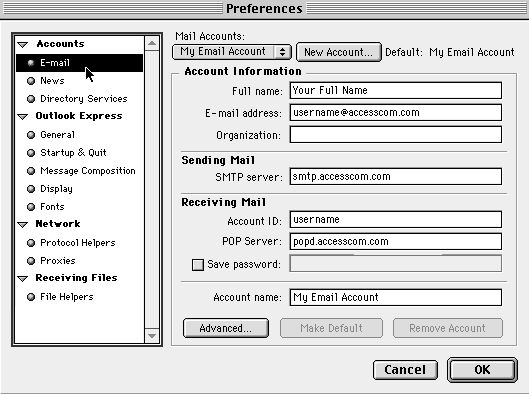
-
Under Accounts click on News and in the Server name enter News and
in Server address enter news.accesscom.com.
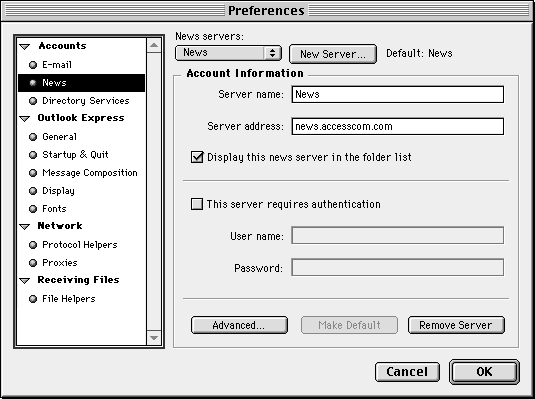
-
Click OK
That's it!