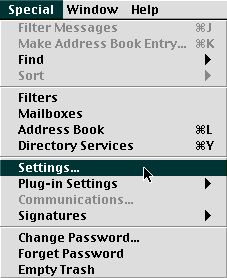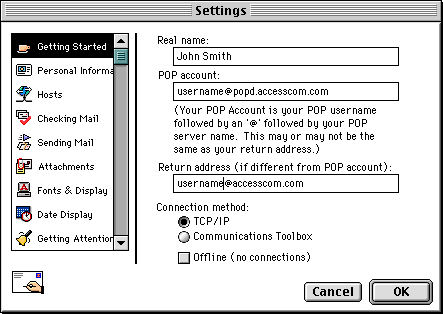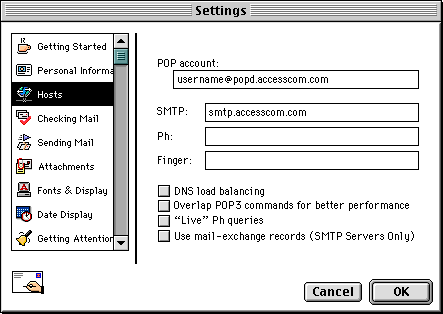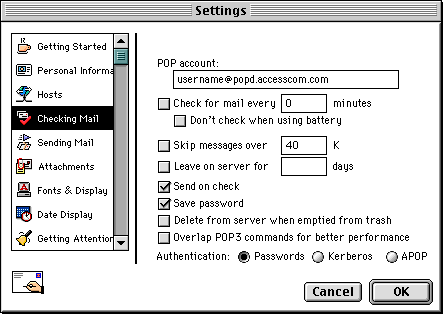Setting Up and Using Eudora Light 3.0 on the Macintosh
This page will give you the essentials for setting up Eudora Light
3.0 on the Macintosh with your Access Internet Email account.
Configuration
-
Launch Eudora Light 3.0
-
Pull down the Special menu and select Settings...
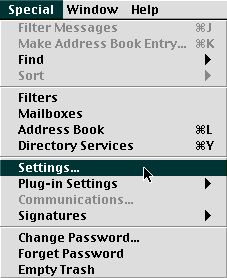
-
Under Category
-
Select Getting Started
-
In the Real name field enter your full name
-
In the POP account field enter username@popd.accesscom.com
(Where it says username, put your Access Internet user name)
-
In the Return address field enter username@accesscom.com
(Where it says username, put your Access Internet user name)
-
Under Connection Method select TCP/IP
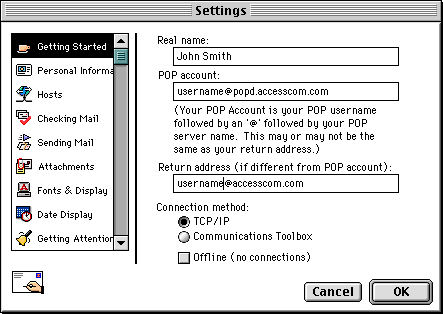
-
Select Personal Information
-
In the POP account field you should have username@popd.accesscom.com
(Where it says username, you should have your Access Internet user name)
-
In the Real name field you should have your full name
-
In the Return address field enter username@accesscom.com
(Where it says username, you should have your Access Internet user name)
-
Select Hosts
-
In the POP account field you should have username@popd.accesscom.com
(Where it says username, you should have your Access Internet user name)
-
In the SMTP field enter smtp.accesscom.com
-
Leave the Ph field blank
-
Leave the Finger field blank
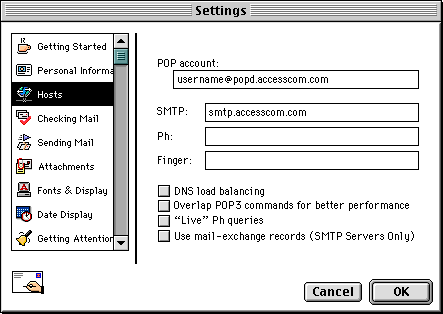
-
Select Checking Mail
-
In the POP account field you should have username@popd.accesscom.com
(Where it says username, you should have your Access Internet user name)
-
Uncheck Leave mail on server
-
For the Authentication select Passwords
-
Leave everything else as default.
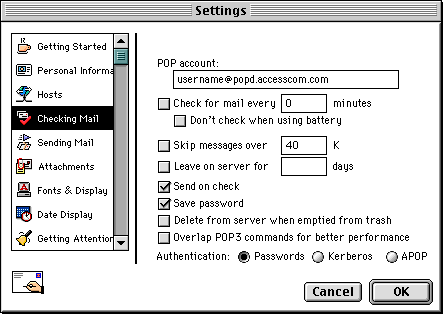
-
Leave everything else as default
Click OK
That's it!