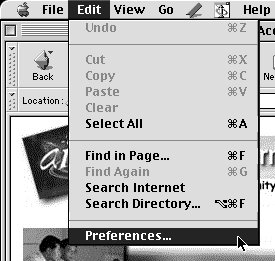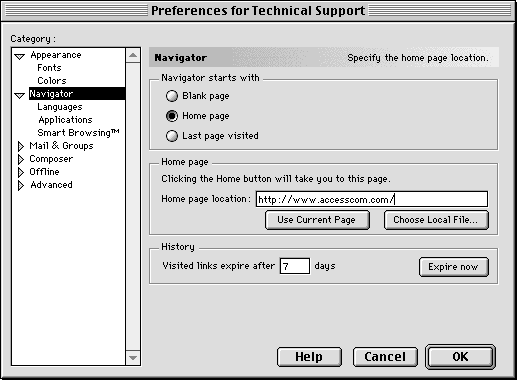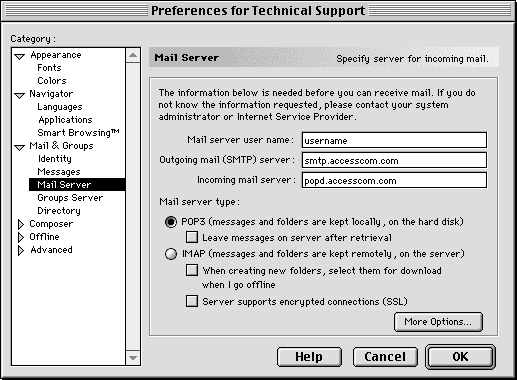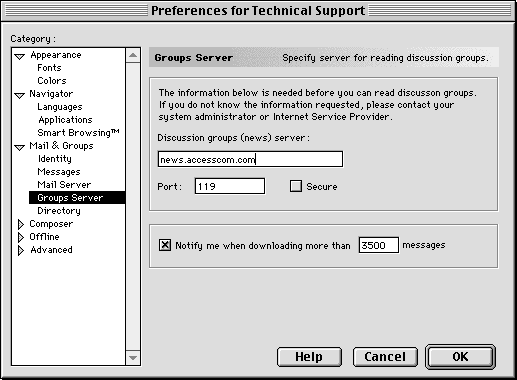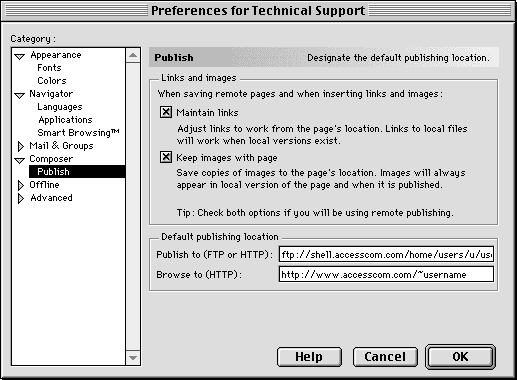Setting Up and Using Netscape Communicator / Mac
This page will give you the essentials for setting up Netscape Communicator
on your Mac with your personal PPP account at Access Internet Communications.
Configuration
-
Launch your Netscape Communicator once it has loaded pull down the
Edit menu and select Preferences
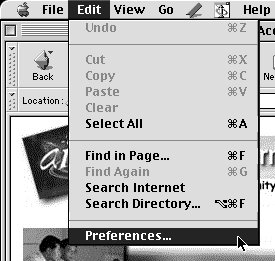
-
At the right side in the Home page location field enter http://www.accesscom.com/
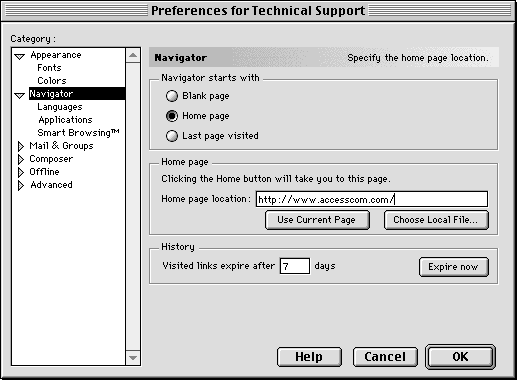
-
From the left side, click the arrow in front of Mail & Groups and select Identity.
Fill in this screen with the appropriate information, such as your name, email address, and
organization if applicable.
-
From the left side, from under Mail & Groups select Mail Server.
At the right side, in the Mail server username enter your username with
Access Internet then in the Outgoing mail (SMTP) server enter
smtp.accesscom.com and in the Incomming mail server enter
popd.accesscom.com
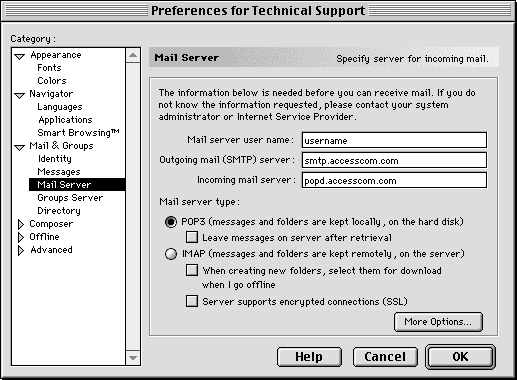
-
From the left side, from under Mail & Groups select Groups server and
in the Discussion groups (news) server field enter news.accesscom.com
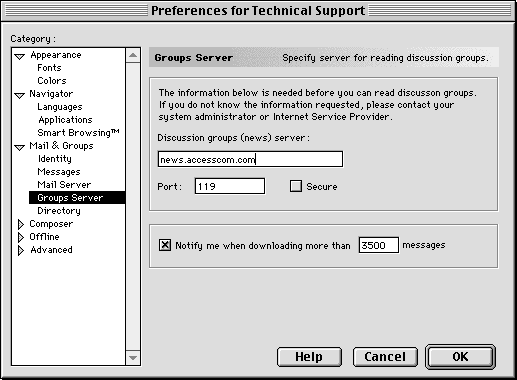
-
From the left side, click the arrow in front of Composer and select Publish.
At the right side, in the Publish to (FTP or HTTP) enter
ftp://shell.accesscom.com/home/users/u/username/www/ and in the Browse to (HTTP)
field enter http://www.accesscom.com/~username.
NOTE: You must replace "username" with your username!
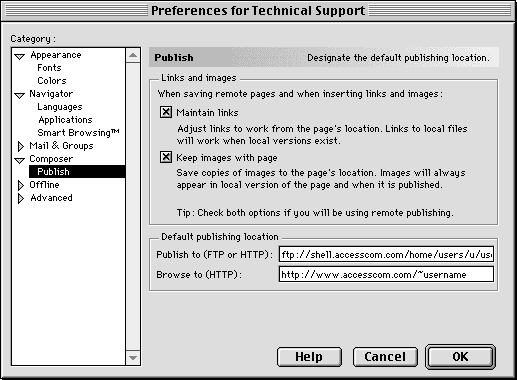
-
Click the OK button from the bottom right side.
That's it!